Applying Filters in Analytics
Use filters on the Analytics tab to view specific sets of data for a campaign or limit data to certain dates.
After you customize columns and apply filters, you can save your settings as a view and export your data as a CSV file.
To apply filters:
-
Go to Main Menu [
 ] > Campaigns.
] > Campaigns. -
Select the campaign.
-
Select the Analytics tab, then find the line items, DSP groups, or DSP tactics you want to view.
-
Select Filter > Add new.
-
Select the type of filter you want to apply. For example, if you are filtering by Vendor, select the vendors you want to view. If you are filtering by Impressions, enter the minimum and/or maximum.
The available options will be different for line items, delivery sources, groups, and tactics.
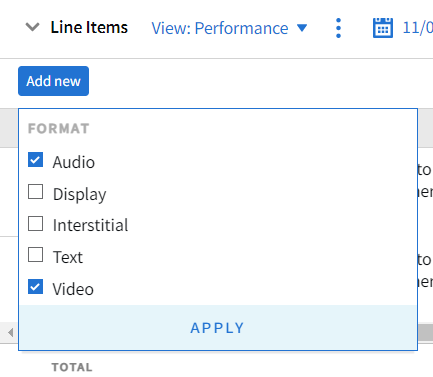
-
-
Select Apply. Repeat these steps as necessary to apply as many filters as you need.