Message Center Bookmarks
You can create and organize bookmarks for your account team members to access commonly used links in the message center. Bookmarks streamline communication by eliminating the need to search for or resend important URLs.
Vendor contacts you are messaging with will not see saved bookmarks.
To Create a Bookmark:
-
Go to Main Menu > Campaigns.
-
Select the campaign.
-
On the Media Plan page, select Messages to open the message center.
-
Select Bookmarks on the rightmost panel.
-
Select Add a bookmark.
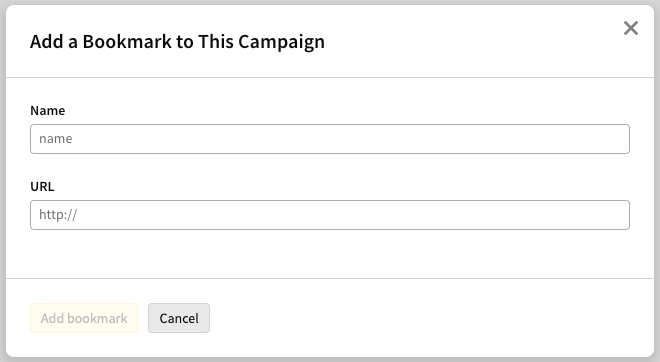
-
Enter a name and the URL for the site you want to bookmark.
-
Select Add bookmark.
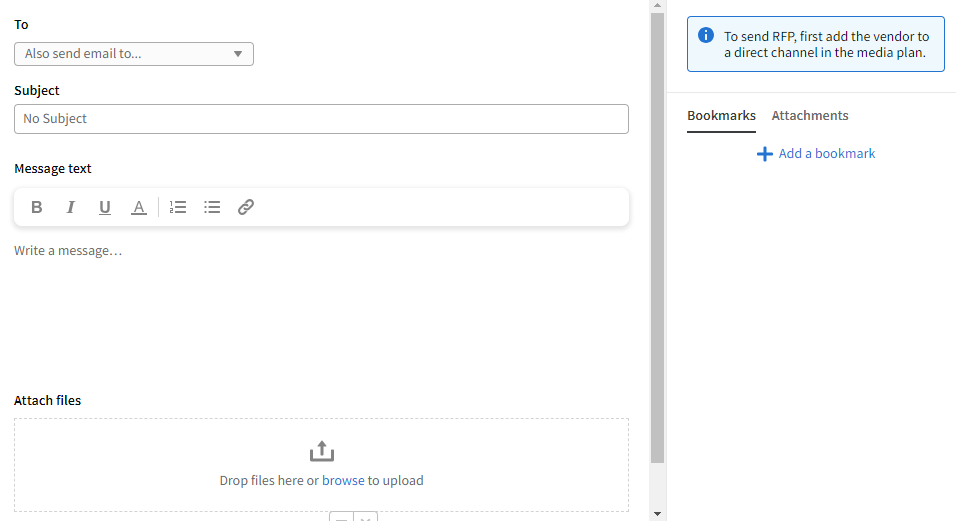
To Edit a Bookmark:
-
Select Options (
) > Edit.
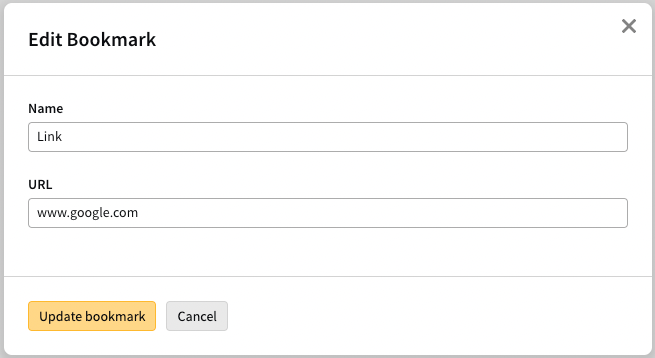
-
Edit the bookmark’s properties.
-
Select Update bookmark to apply your changes.
To Delete a Bookmark:
-
Select Options (
) > Delete. A confirmation modal appears.
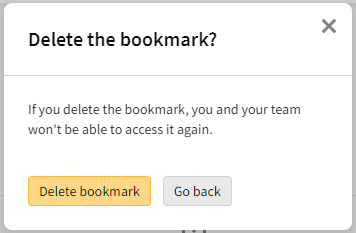
-
Select Delete bookmark to confirm, or select Go back or Close (
) to return to the message center.