Notifications
The Notifications (bell) icon is in the top navigation menu in the upper-right corner of every Basis page.
To view your notifications:
-
Click the Notifications icon to view a feed of the latest actions, updates, and messages applicable to you. New notifications are marked with a Triangle icon.
The originator of the event or action does not receive a notification. The account team members and collaborators receive the notification.
Notifications Feed Examples
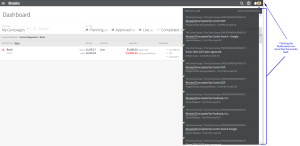
Notifications Feed Options Example
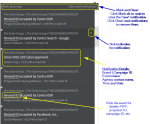
-
Clicking on the underlined name or event launches the applicable page.
-
Click Mark all read to dismiss the new notifications. The Triangle icon disappears. The notifications are still visible.
-
Dismiss a notification by clicking Delete [
 ]. The dismissed notification is no longer visible to you. The Platform removes notifications older than 30 days.
]. The dismissed notification is no longer visible to you. The Platform removes notifications older than 30 days. -
Click Clear read notifications to dismiss all the read notifications. Read notifications are no longer visible or retrieved from Basis. New notifications are still available.