Bulk Editing Group Names
![]()
Check out our AdTech Academy Course to learn more!
Bulk editing group names allows you to change the names of multiple groups at the same time.
To bulk edit group names:
-
Go to Main Menu [
 ] > Campaigns.
] > Campaigns. -
Select the campaign and media plan.
-
In the upper-right corner, select Actions > Group.
-
Select the groups that you want to edit.
-
On the Bulk Edit Groups toolbar, select Edit > Name.
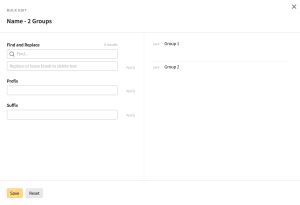
-
Add prefixes and suffixes, find and replace text, or edit individual group names. As you apply changes, the names on the preview pane update to show the new names.
Group names cannot exceed 60 characters.
-
To find an replace text in the names:
-
Enter the text that you want to replace in the Find box.
-
Enter the new text in the Replace box, or leave it blank if you want to delete the text.
-
Select Apply.
-
-
To add text at the beginning of the names, enter the Prefix, then select Apply.
-
To add text at the end of the names, enter the Suffix, then select Apply.
-
To edit an individual name, select the name and edit the text as necessasry.
Select Reset at any time to undo all of your changes.
-
-
Select Save to apply your changes to the groups.