Bulk Edit Device Targeting
Change the device targeting for multiple tactics at the same time with bulk editing.
To bulk edit device targeting:
-
Go to Main Menu [
 ] > Campaigns.
] > Campaigns. -
Select the campaign and media plan.
-
In the upper-right corner, select Actions > Tactics.
-
Select the tactics that you want to edit. Select the group or line item to select all of its tactics.
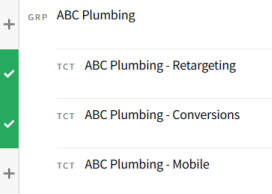
-
On the Bulk Edit Tactics toolbar, select Edit > Device.
-
Select the devices that you want the tactics to target:
-
Desktop
-
Phone
-
Tablet
-
Connected TV
-
-
After you select devices, you can edit the advanced device targeting options. Advanced options are set to all by default. See Device Targeting (Tactic Editor) for more information.
Very detailed device targeting using advanced settings can limit the number of impressions that the tactic bids on.
-
Use the Target only impressions with a user ID menu to control what sort of impressions the tactics bid on:
-
No change: Keep each tactics' current setting for this option.
-
On: Turn this setting on so that the tactics only target impressions where the mobile advertising ID or DSP cookie ID is available in the bid request.
-
Off: Turn this setting off for each tactic.
-
-
Select whether you want to turn cross-device targeting On or Off. See Cross-Device Support for more information.
-
Select Save to apply your changes. The new device targeting options replace the tactics' old targets.