Bulk Edit Tactic Names
Bulk editing tactic names allows you to add prefixes and suffixes or find and replace keywords in multiple tactics at the same time.
To bulk edit names:
-
Go to Main Menu [
 ] > Campaigns.
] > Campaigns. -
Select the campaign and media plan.
-
Select Actions > Tactic.
-
Select the tactics that you want to edit. Select the group or line item to select all of its tactics.
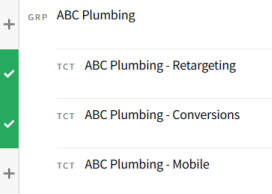
-
On the Bulk Edit Tactics toolbar, select Edit > Name.
-
Add prefixes and suffixes, find and replace text, or edit individual names. As you apply changes, the names on the right pane update to show a preview of the new ones.
Tactic names cannot be longer than 150 characters.
-
To find and replace text in the names:
-
Enter the text that you want to replace in the Find box.
-
Enter the new text in the Replace box, or leave it blank if you want to delete the text.
-
Select Apply.
-
-
To add text at the beginning of the names, enter the Prefix, then select Apply.
-
To add text at the end of the names, enter the Suffix, then select Apply.
-
To edit an individual name, select it on the right pane and make your changes.
Select Reset at any time to undo all of your changes.
-
-
Review the new tactic names, then select Save to apply your changes.