Conversion Tracking (Tactic Editor)
Add the conversions that you want the tactic to track on the Conversion Tracking tab in the Tactic Editor.
To add conversions to a tactic:
-
Go to the Tactic Editor:
-
Select Main Menu [
 ] > Campaigns.
] > Campaigns. -
Select the campaign and media plan.
-
From the tactic's Options [
 ], select Edit.
], select Edit.
-
-
Select Conversion Tracking.
-
Select Add [
 ] next to the conversions that you want to the tactic to track. Tracked conversions appear under Conversions on the right. A tactic can track up to 50 conversions.
] next to the conversions that you want to the tactic to track. Tracked conversions appear under Conversions on the right. A tactic can track up to 50 conversions.-
Select Create conversion pixel to create a new conversion pixel. See Creating Conversion Pixels.
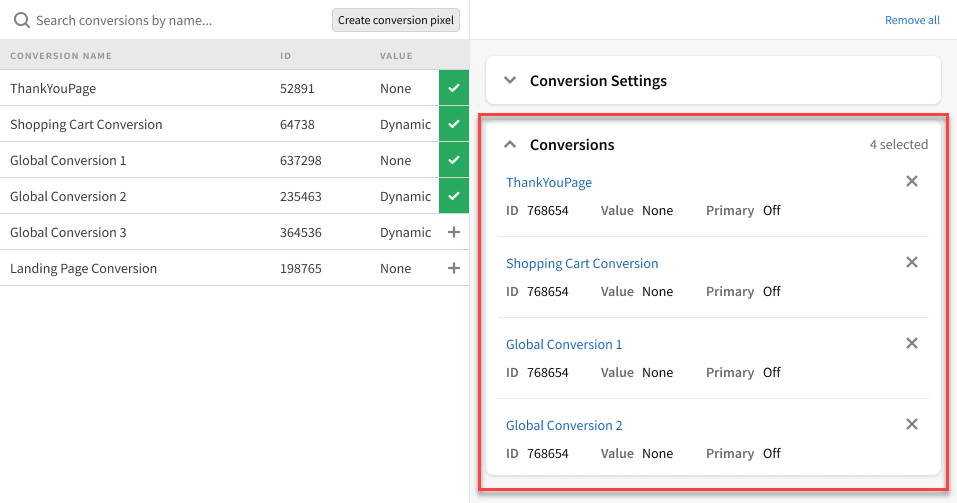
-
-
Save the tactic.
Primary Conversions
When you track multiple conversions with the same tactic, you can label the most important conversions as primary.
By default, Basis shows combined performance data for all of a tactic's conversions. Selecting primary conversions separates the statistics for those conversions, so you can gain insights into the tactic's performance and make informed optimizations.
If a tactic has multiple primary conversions, they are all included in the primary conversion statistics.
To make conversions primary:
-
On the Conversion Tracking tab in the Tactic Editor, add the conversions that you want to track.
-
For each conversion added to the tactic, you'll see an option labeled Primary. By default, this is set to off. Hover over Off, then select Edit [
 ].
]. -
Select Off, then select On. The conversion is now a primary conversion.
-
Save the tactic to apply your changes.
Primary Conversion Metrics
Data for primary conversions is separated from the rest of the tactic's conversion metrics.
In Analytics, when you're viewing DSP tactics, customize the columns to see these metrics:
-
Primary Conversions: All primary click-through and primary view-through conversions (Primary CTC + Primary VTC).
-
Primary CTC: Primary click-through conversions. All primary conversions recorded after a user clicked an ad.
-
Primary eCPA: Primary effective cost per acquisition. Total Spend / Primary Total Conversions
-
Primary VTC: Primary view-throuhgh conversions. All primary conversions recorded after a user saw an ad but didn't click through.
When you optimize a tactic by domain, select these metrics:
-
Pri click: All primary click-through conversions
-
Pri eCPA: Primary effective cost per acquisition
-
Pri view: Primary view-through conversions
-
Pri total: The sum of all primary click-through and primary view-through conversions
Conversion Settings
Conversion settings allow you to select the type of conversions that you want to track (clickthrough, viewthrough, or both), set up the lookback window for each one, and select how to handle duplicate conversions.
Select Conversion Settings to see all available options.
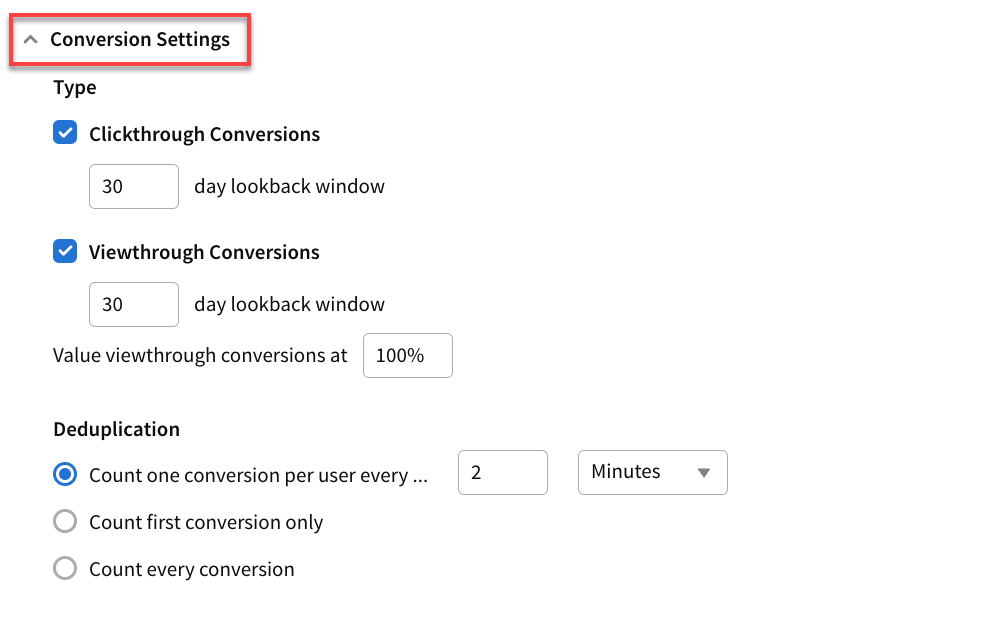
Clickthrough Conversions: Track conversions that occur after the user clicks an ad. This option is selected by default.
-
Clickthrough Conversion Lookback Window: The maximum number of days that can elapse between a click and a conversion for the conversion to still be counted.
Viewthrough Conversions: Track conversions that occur after the user sees an ad, even if they didn't click it. This option is selected by default.
-
Viewthrough Conversions Lookback Window: The maximum number of days that can elapse between an impression and a conversion for the conversion to still be counted.
Clicks are a stronger signal than impressions. If an impression happens after a click, the DSP counts the conversion as a clickthrough conversion if it is within the lookback window.
-
Value viewthrough conversions at: Some advertisers may determine that they don't value viewthrough conversions as highly as clickthrough conversions. Enter a percentage to decrease the revenue associated with viewthrough conversions. For example, if the clickthrough conversion has a revenue of $10.00, and viewthrough conversions are valued at 75%, Basis will only count $7.50 in revenue. The default is 100% (in other words, viewthrough conversions are valued just as highly as clickthrough conversions).
Deduplication: Deduplication controls how the DSP handles multiple conversion events.
-
Count one conversion per user every: If the conversion pixel fires multiple times within the specified time frame, the DSP only counts one conversion. The default is one conversion every two minutes.
The default setting is appropriate under most circumstances. If a conversion pixel is triggered more than one time within two minutes, the DSP only counts one conversion. This balances the chance of accidental repeat fires (for example, if a user refreshes the page) with the possibility of multiple conversion events happening (for example, if a user makes a second purchase in the same day).
-
Count first conversion only: The DSP counts a conversion the first time that the pixel fires, but not any other times.
-
Count every conversion: The DSP counts a conversion every time that the pixel fires.
Audience Capture
Tactics can attribute the conversions that have been counted by the tactic to an audience. See Audience for details.
Cross-Device Conversion Attribution
If the tactic has cross-device support enabled, conversions can be tracked if a user is served an ad on one device, but then makes the conversion on another device. See Cross-Device Support.