Duplicating Data Canvas Dashboards
Use the duplicate dashboard feature to duplicate dashboards for different clients or brands. You can duplicate any dashboard that is visible to you, regardless of whether you are the creator of the dashboard, and dashboards can be duplicated for the current client or for a different client.
When duplicating dashboards, you may receive errors in some of the visualization tiles. Due to campaign variations and differing data, some customization may be required to set up the visualizations.
To duplicate a dashboard:
-
Go to Main Menu [
 ] > Data Canvas, then select your client.
] > Data Canvas, then select your client. -
From the dashboard list, select Duplicate from the Options [
 ] next to the dashboard.
] next to the dashboard. 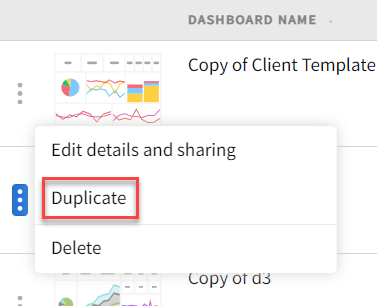
-
On the Duplicate dashboard modal, change the following fields or keep them as is:
-
Client: This dropdown is populated with the current client. You can duplicate a dashboard for that same client or select a different client. Enter a client's name in the client field to filter the client list.
Only clients you have access to are available in the dropdown.
-
Dashboard name: This field automatically populates with Copy of [Dashboard name]. The dashboard's name must be different than the original dashboard or you cannot create the dashboard.
-
Visibility Setting: This setting defaults to the original dashboard's visibility setting.
-
Description: Enter a description for your dashboard.
-
-
Click Create and the duplicated dashboard opens.
If you duplicated a dashboard for a different client, the dashboard opens in that client's folder, and appears in their dashboard list.