Sharing Data Canvas Dashboards with External Users
Share dashboards with external users that have been added under a client or brand, which allows them to access dashboards in Basis in a read-only view. External users will not be able to edit or email dashboards, or schedule alerts. Users can download a PDF or CSV file of the dashboard.
It's best practice to create a dashboard for an external user to see before giving them viewer access.
The name and the description of the dashboard will be the same as the private or internally shared dashboard and cannot be edited.
If you have shared dashboards internally, team members who have access to Data Canvas can share or unshare that dashboard with external users even if they are not the creator of the dashboard.
Dashboards that have been shared externally can be viewed by all the users that have been added under that client/brand and have an Active status.
To share your dashboard with external users:
-
Go to Main Menu [
 ] > Data Canvas, then select your client.
] > Data Canvas, then select your client. -
From the dashboard list, click Options [
 ] , then select Edit details and sharing next to the dashboard you want to share.
] , then select Edit details and sharing next to the dashboard you want to share.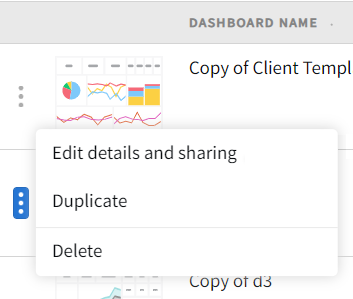
-
In the Details modal, select Shared internal and external, then click Save.
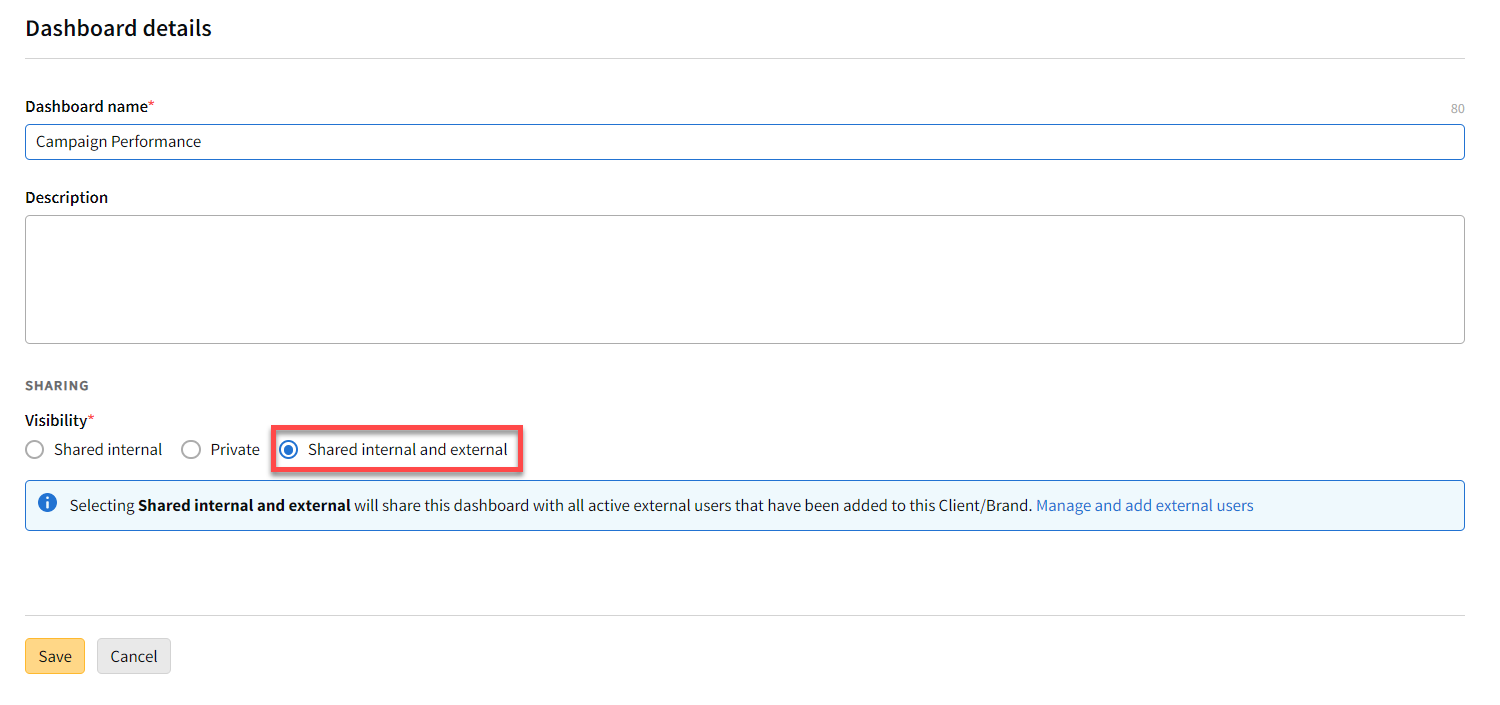
-
Click Confirm from the confirmation modal.
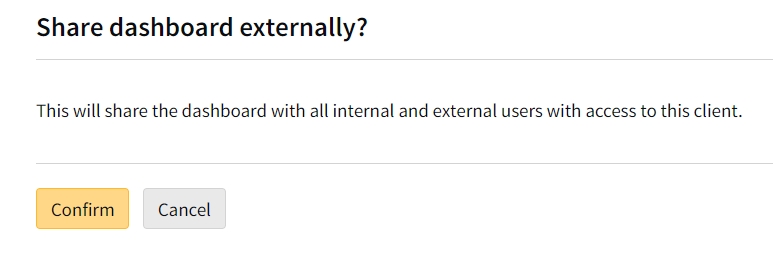
When an external user logs into their account, they are brought to the dashboard list. Any dashboards that have been shared with them are visible. The Visibility, Owner, and Date Created columns are not visible to the user.
The user can then click on a dashboard to view it.
External User Dashboard List View
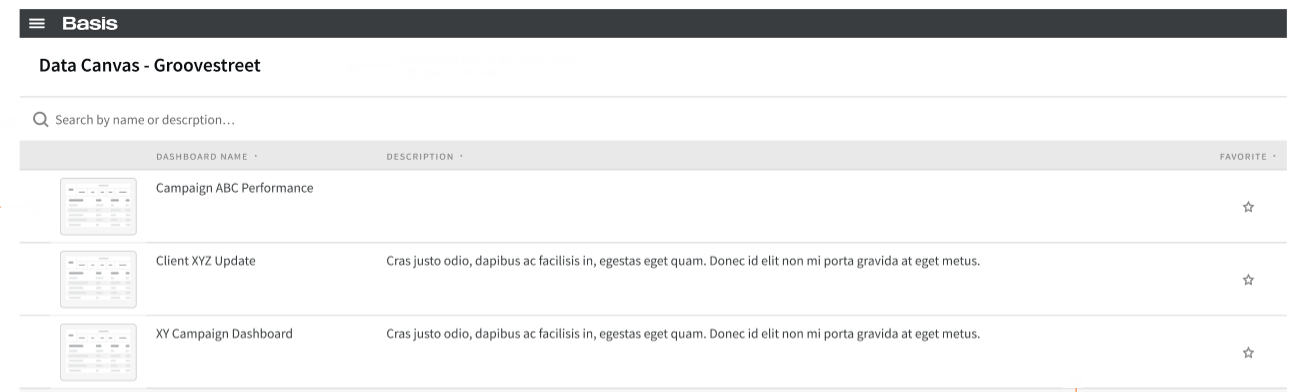
Unshare a Dashboard
If you no longer want to share a dashboard with an external user, change the visibility setting so the user no longer has access to that dashboard.
To unshare a dashboard:
-
Go to the dashboard list.
-
Click Options [
 ]next to a published dashboard, and select Edit Details and Sharing.
]next to a published dashboard, and select Edit Details and Sharing. -
In the Details modal, select Private or Shared internal.
-
If you select Shared internal, the dashboard will no longer be visible to external users, but will still be available to your team members.
-
If you select Private, the dashboard will no longer be visible to external users or your team members. This option is only available if you are the creator of the dashboard.
-
-
Click Save.
-
Click Confirm from the confirmation modal.
When an external user logs into their account, the dashboard is no longer visible on the dashboard list. If the user has saved the link to the dashboard, they will receive a message that the dashboard is no longer available if they attempt to view the dashboard.