Creating a Custom Formula
The Create Calculated Measure feature is available in the menu of the metric field name. The Create Calculated Measure is also available under User Defined Measure when the data field is under the Layout Configuration and table report.
Refer to Use Case Scenarios for examples of custom formulas.
To create a Calculated Measure Procedure:
-
Go to Main Menu [
 ] > Insights.
] > Insights. -
Select the measure field name in the Layout Configuration.
-
Select User Defined Measure > Create Calculated Measure.
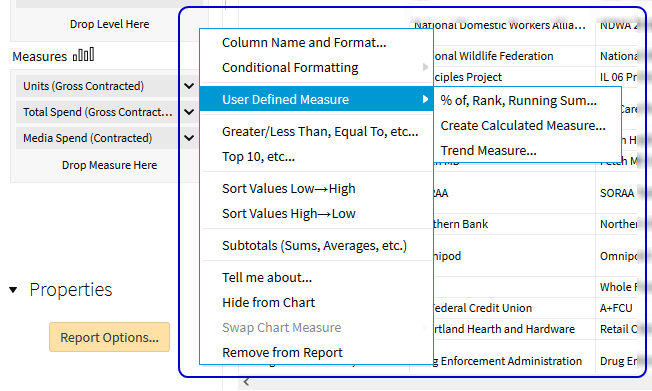
-
Enter the Display Name of the formula.
-
Select a Format.
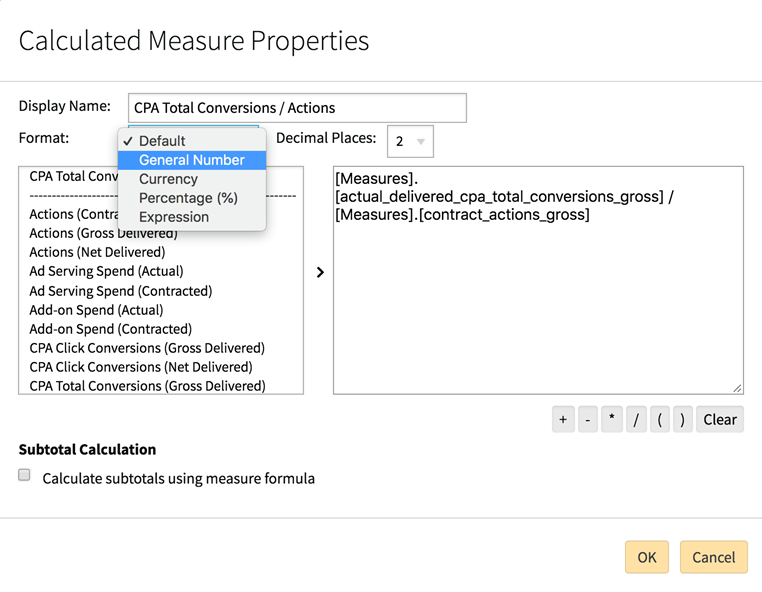
-
Select the number of Decimal Places.
-
Select the measure field in the column to the left of the Layout Configuration.
-
Drag the metric name to the Layout Configuration. The MDX formula appears.
-
Enable or disable the subtotal calculations options. The subtotal appears on the resulting report.
-
Click OK. The custom formula appears on the report.