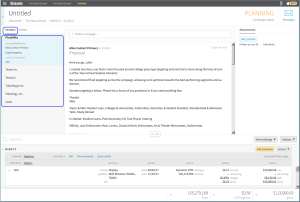Receiving and Modifying a Proposal
A buyer views the latest View Proposal from the vendor in the messages center.
To receive and modify a proposal:
-
Go to Main Menu [
 ] > Campaigns.
] > Campaigns. -
Select a campaign
-
Select a media plan.
-
Click Messages in the upper-right corner to open the Messages center.
Here, you can view the latest View Proposal from the vendor. The triangle icon shows the field values of the line items in the proposal. The latest Proposal appears under the Controls menu along with the View Differences and Merge links.
Hovering over the icon shows the previous field values. Changes in line item are color coded:
Green = ADDED
Orange = EDITED
Red = DELETED
When a Proposal is unselected (Select a proposal shows in the field), the your previous proposal appears. The Proposals under Controls also shows your previous proposal. After you merge or save the line item fields, the mode shows the latest proposal.
Vendors and buyers receive proposal updates. Upon receiving the proposal update, Basis provides the ability to identify and merge the changes between the vendor and buyer proposals. The Triangle icon shows the differences between the changes (add/remove line items, values, etc.) with the proposal update. You have the option to edit the proposal update and merge. Or you merge the received changes. You have the option to continue editing the line items after merging.
The proposal updates continue until all parties agree on the media plan. Upon agreement, the buyer creates an approved media plan and contract.
Example: Proposal ($393k) - 3:00pm on Aug 14
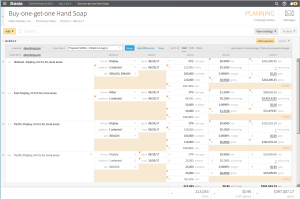
As a buyer, a media plan has the possibility to have multiple vendors. The message center shows the name of the vendor and the collaborators.
-
Click on the name under the Vendors column to review and respond.
Planning by Vendor Name in the Message Center