Creating RFPs
After you create a channel, add properties, and create a line item, you can send a request for proposal (RFP) to potential vendors.
To create an RFP:
-
Go to Main Menu [
 ] > Campaigns.
] > Campaigns. -
Select a campaign.
-
Select a media plan.
-
Select Actions > RFP in the upper-right corner.
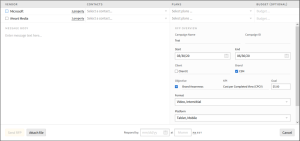
-
Select the Vendors you want to send the RFP to.
-
Select the Contacts from the menu next to the selected vendor.
-
Select the Plans you want to send. If you don't want to send any plans, select None.
-
Optional: Enter a Budget if you want to include one in the RFP.
-
Enter a message in the Message Body.
-
If you want to include additional documentation, attach a file below the message box. If you receive an error because the file type is not supported, upload a ZIP file that includes the original file.
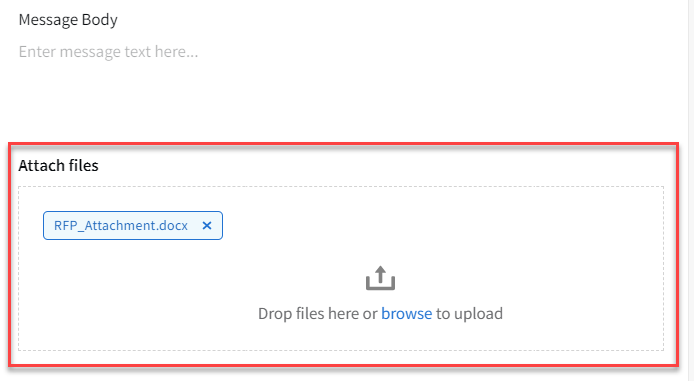
-
Click Delete [
 ] if you want to remove the attachment.
] if you want to remove the attachment.
-
-
Review the RFP details on the right. The Start and End dates are mandatory, but the other details are not. For example, if you do not select a client or objective, it will not appear in the RFP.
-
Update the Start and End dates if necessary.
-
Select the Client and Brand you want to include.
-
Select the Verticals you want to include.
-
Select an Objective and adjust the goal if necessary.
-
Select the Format, Platform, and Ad Sizes if necessary.
-
-
Optional: Enter a Respond by date and time in the fields at the bottom of the modal. Click PM to change the time to AM if necessary.
-
Click Send RFP to send your finalized request for proposal.