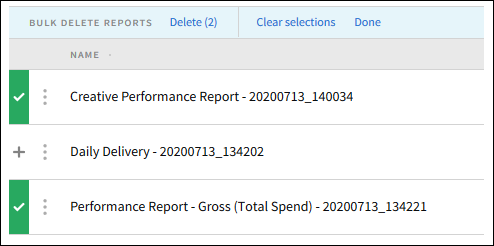Managing Reports
Related topics: Create a Campaign Report, Create a DSP Report, Create a Scheduled Report, Reports - Client, Brand, and Campaign
After you create a new report or a report schedule, it appears in the main Reports modal.
To manage your reports:
-
Go to Main Menu [
 ] > Reports.
] > Reports. -
Click Options.
-
Select one of the following options to manage your report:
- Download: Save a copy of the report (CSV or XLSX). This option is only available for available reports.
- Copy: Create a copy of the report or report schedule. When you select this option, a new report with the same settings as the old report will open. You make changes before you save the copy, and then you delete or pause the old report if necessary.
- Delete: Delete the report or report schedule. You cannot recover reports that have been deleted.
- Pause/Resume: For active scheduled reports, you stop or continue creating reports by selecting Pause or Resume. A report schedule that is paused will no longer generate reports when expected.
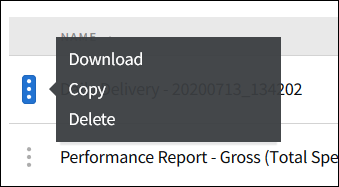
To download an individual report from a scheduled report:
-
Click a scheduled report to view all its generated reports.
-
Select Options > Download to download the report.
To bulk delete reports:
-
Click Actions > Bulk Delete.
-
Click Add [
 ] to select the reports you want to delete.
] to select the reports you want to delete. -
Click Delete.