Reallocating Unspent Amounts to Other Line Items
![]()
Check out our AdTech Academy Course to learn more!
Use the Reallocate Unspent option to easily move unspent amounts for undelivered line items to other active line items in the same campaign.
Reallocate Unspent is not available for Traditional line items.
The Reallocate Unspent option is only available if:
-
You are in the edit mode of a media plan revision.
-
It is the day before the end date of the line item or anytime after.
If you need to close sooner, change the line item's end date to within 24 hours of your current time and save your change.
To reallocate unspent money to other line items:
-
Go to Main Menu [
 ] > Campaigns, then select your campaign.
] > Campaigns, then select your campaign. -
Open your media plan. The media plan must be a revision in order to access the calculator. If not, create a revision.
-
Click Edit to open edit mode.
Ensure EDIT BYCost is selected.

-
Click Options [
 ] next to the line item, then select Reallocate Unspent.
] next to the line item, then select Reallocate Unspent.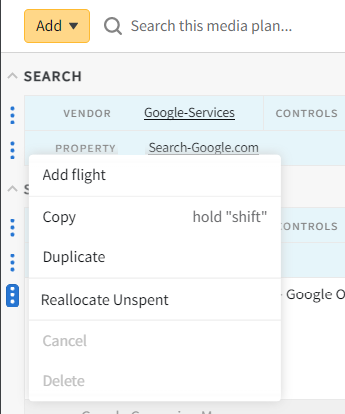
-
From the Reallocate Unspent modal, select the channel and line item from the dropdowns.
-
Enter a dollar amount in the Allocate Amount field. You can use up to the existing Gross Unspent amount that is listed at the top of the modal.
The Total Allocated should not exceed the Gross Unspent Amount, or you will receive an error.
-
(Optional) Click Add additional line item to reallocate an amount to other line items.
Click Delete [
 ] next to a line item to delete it.
] next to a line item to delete it. 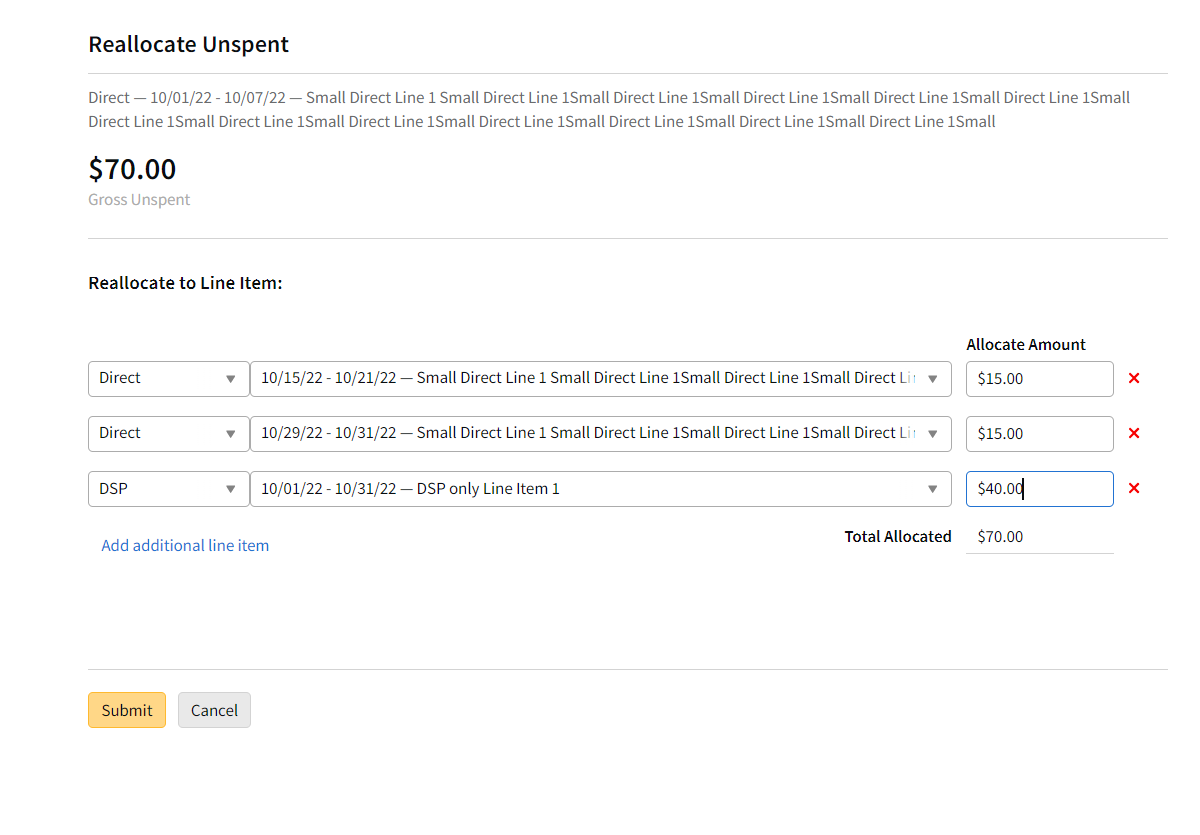
-
Click Submit. Any affected line items are updated in the planning grid with the new budget amount, including the original line item where the money was reallocated from, and a confirmation message appears at the top of the screen.
An error message appears if the spend drops below the actual spent amounts.
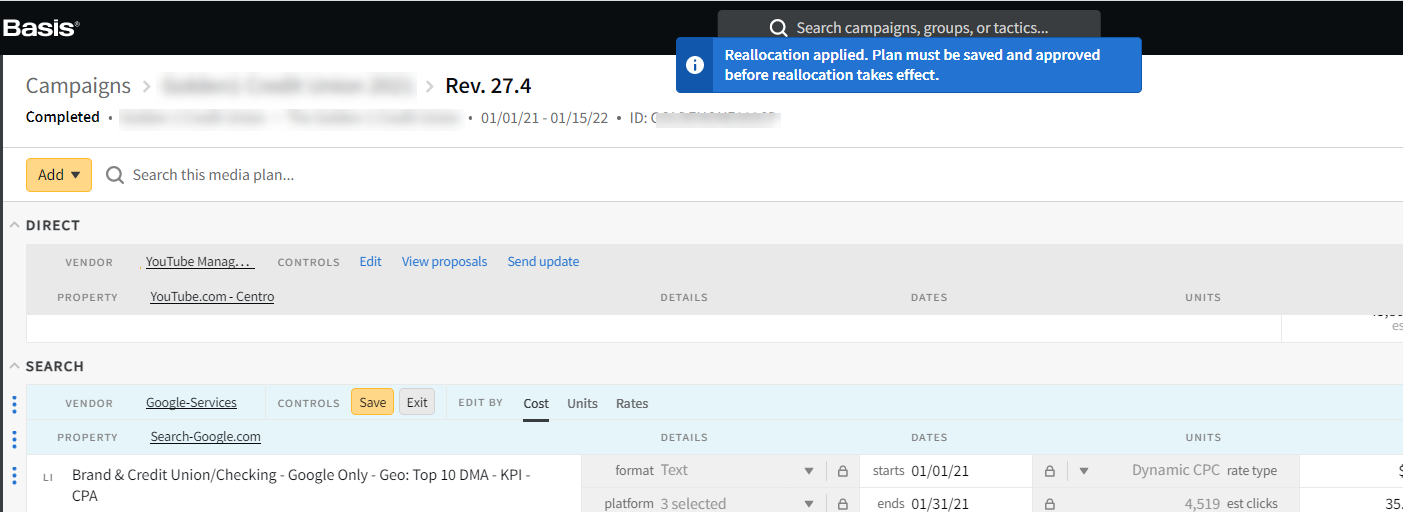
-
Click Save.
The media plan must be saved and approved for the reallocation to take effect. If you exit without saving, the line items will revert back to the original amount.