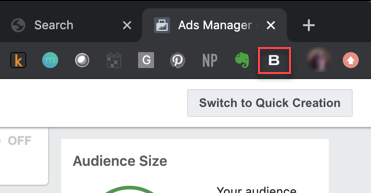Using Basis Assistant
![]()
Check out our AdTech Academy Course to learn more!
Basis Assistant allows you to add notes to your campaigns without having to switch to a different tab or window. These notes become part of the campaign's Updates feed on the Campaigns page. After installing the Chrome extension and select the sources that have permission to use it, Basis Assistant appears at the bottom of the screen when you visit those sources.
Adding Notes
Add notes while you're in any of your sources you've selected. Your note is assigned to the Basis campaign you selected, and it automatically captures the source name, your Basis user name, and the date and time.
To add notes:
-
Open Basis Assistant, then select a campaign.
-
Enter your note at the bottom of the panel.
-
Click Label to add labels to your note. Labels allow you to tag notes to organize and make them easier to find in the future.
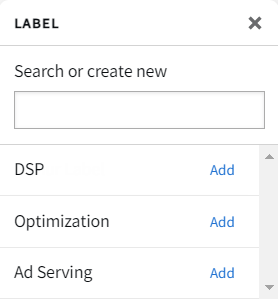
-
On the Label panel, click Add next to a label to add it to your note. To remove a label, click Remove. To create a new one, enter your label's name in the Search box, then click Create.
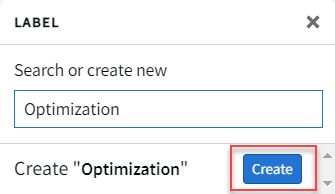
-
-
Click Add to add your note. Your note appears on the Basis Assistant panel and on the Updates panel of the Campaign Overview page in Basis when you select the campaign.
-
To edit a note or add and remove labels, click Edit [
 ] on the upper-right corner. You can change your note and add or remove labels.
] on the upper-right corner. You can change your note and add or remove labels.
Finding Notes in the Feed
You can filter the notes feed to only view notes from specific sources, or you can filter them by label.
Finding Notes by Source
Basis Assistant always shows added notes in your current source. For example, if you're using Basis Assistant in Facebook Ads Manager and you only want to see notes that were entered in Facebook and in Basis, see the following steps:
To find notes by source:
-
Click Sources.
-
On the Sources panel, make sure only Basis Platform is selected.
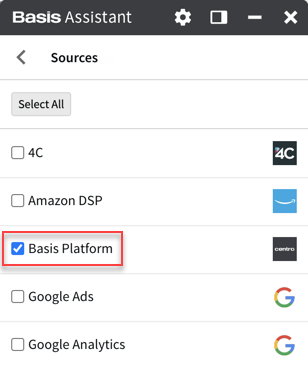
-
Click < to return to your Basis Assistant notes. The Notes feed now shows only Facebook and Basis notes.
To find notes by label:
-
Click Label.
-
Select the labels you want to view.
-
Click < to return to your Basis Assistant notes. You only see notes that are tagged with the labels you selected.
To export an optimization report:
-
Click Export [
 ] on the main Campaigns panel to export a report for all of your campaigns, or open a campaign to export a report for that campaign only.
] on the main Campaigns panel to export a report for all of your campaigns, or open a campaign to export a report for that campaign only.
The CSV format report includes all notes for the selected campaign, with this information for each note:
- Campaign Name
- Campaign ID
- Created At
- Author Name
- Author Email
- Source
- Page Title
- Note Text
- Location
Marking Campaigns as Favorite
You can select campaigns to appear at the top of the campaigns list by marking them as Favorite.
To mark campaigns as Favorite:
-
Click the Star next to a campaign to favorite it.
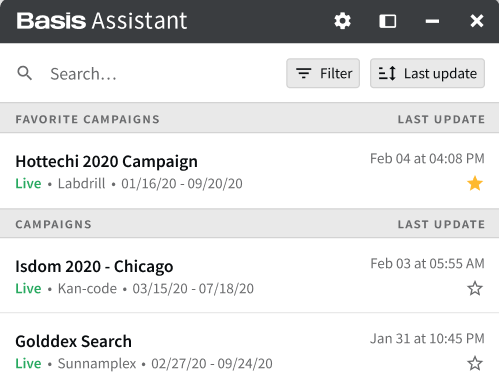
Configuring Basis Assistant
If Basis Assistant is blocking important features in your source's UI, you can move it to the left or right side, minimize it, or hide it completely.
To configure Basis Assistant:
-
From Basis Assistant's toolbar, click Toggle left/right, Maximize/minimize, or Hide.
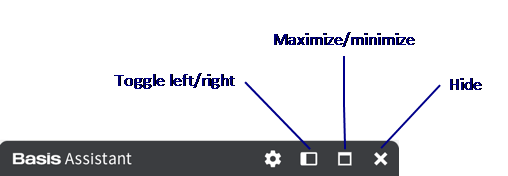
To open Basis Assistant after hiding it:
-
Click the Basis Assistant icon in your browser's extensions list (on the Chrome toolbar).