Generating, Sending, and Accepting an Insertion Order (IO)
The IO allows the buyer to purchase the ad inventory for the placements based on the approved plan. Basis assists in creating the final plan and contracted IO along with tracking the costs and performance of the live campaign.
Vendor Acceptance Workflow

The buyer generates an IO to send to the vendor. The pending IO waits for vendor acceptance.
Buyer Sending an IO to a Vendor Collaborator
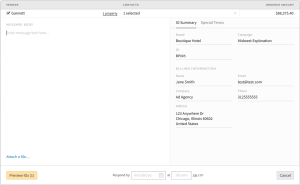
The vendor user receives the IO and accepts the contract. The IOs are available under the Actions button under View.
Actions: View IO Example (Vendor)
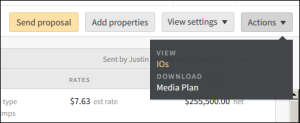
The vendor reviews the Insertion Orders side panel. The vendor checks the status under IO. Clicking the IO of the pending contract launches the summary. The summary includes the instructions, details, terms and conditions, billing and payment information along with the line items.
Vendor IO Side Panel - Pending
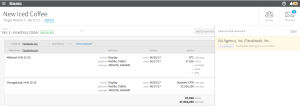
The digital signature acceptance confirms the campaign details on the IO summary. Clicking the Accept button confirms the contract. The IO status changes from pending to accepted. The vendor receives confirmation of the acceptance.
IO Summary - Vendor Accept Button
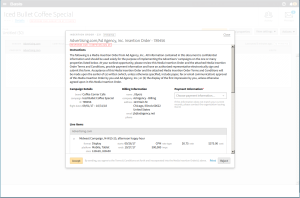
Basis informs the buyer the vendor accepted the IO via the Notifications, Messages, and Activity feed. Basis auto-generates a version and unique contract number.
IO Side Panel - Vendor Accept Status
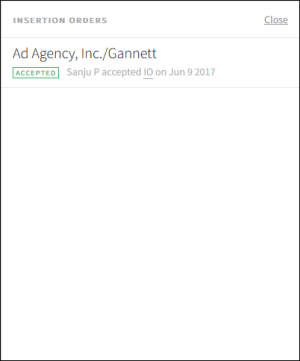
Buyer and Vendor Accepted
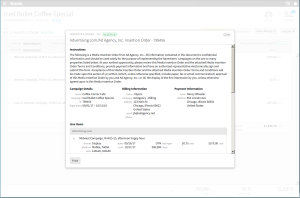
When the contract requires a modification, the buyer creates a revised IO.