Bulk Editing Creative Status and URLs
Edit the statuses, impression tracking URLs, and destination URLs for multiple creatives at the same time with bulk editing.
To bulk edit creatives:
-
Go to Main Menu [
 ] > Campaigns.
] > Campaigns. -
Select the campaign and media plan.
-
Above the DSP line items, select DSP Actions > Creative.
-
On the Creative panel, select the creatives that you want to edit.
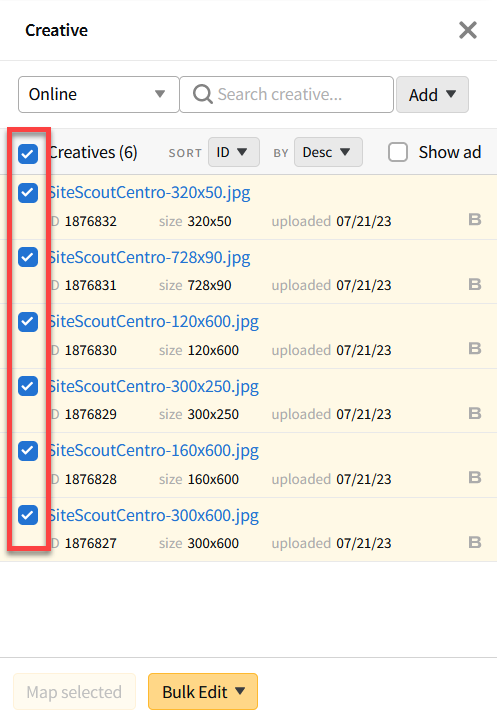
-
Select Bulk Edit> Status & URLs.
Only edit the options that you want to change. For example, if you enter a new Destination URL, each creative's status and impressions tracking URLs remain the same.
-
To change the creatives' availability for delivery, select the Status that you want to apply:
-
On: The creatives are ready for delivery and can be used by any tactics that they're linked to.
-
Off: The creatives won't be delivered, even if they're linked to tactics.
-
Archived: The creatives are no longer in use. When you archive creatives, they don't appear on Creative panel.
-
-
Edit the creatives' destination or impression tracking URLs. When you save your changes, these addresses overwrite any existing addresses that the creatives use.
-
Enter the new Destination URL.
-
To add new image impression tracking URLs, select Add image impression tracking URL, then enter the URL only. Don't enter the entire script. You can add up to three image trackers.
-
To add new script impression tracking URLs, select Add script impression tracking URL, then enter the address. You can add up to three script trackers.
The DSP automatically tracks impressions for creatives that you upload, even if you don't provide an impression tracker.
-
-
Select Save to apply your changes.