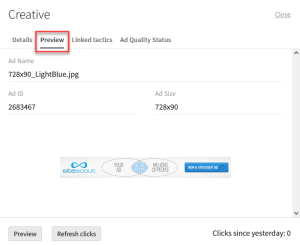Previewing Creatives
After uploading a new creative, it's important to test it before using it in a tactic. Our ad quality review process ensures that creatives meet exchange and publisher requirements, but do not test that your ads work as you expect them to.
As Basis DSP is a real-time programmatic buying platform, we strongly recommend testing creatives and making sure that they function correctly before running them in live campaigns. Bids cannot be reversed and you will be charged for any impressions that your tactics bid on, regardless of whether your creatives function correctly or not.
Preview an ad to ensure that:
-
The creative renders correctly as the correct ad type.
-
It clicks through to the right destination.
-
The DSP is able to count clicks. If you're using third-party ad servers, the click macro must be inserted to ensure that click tracking works correctly. See Macros for more information.
-
The secure (SSL) status is declared. If an ad is marked as secure but contains non-secure elements, it may fail to render correctly.
To preview a creative:
-
Go to Main Menu [
 ] > Campaigns.
] > Campaigns. -
Select the campaign and media plan.
-
Above the DSP line items, click DSP Actions > Creative.
-
Select the creative that you want to preview.
-
Select the Preview tab, which displays the ad's name, size, ID (the unique identifier for the ad), and the click tracking counter.
Only DSP-hosted creatives and secure ad tags or VAST can be tested on the Preview tab. Non-secure ad tags or MRAID creatives don't appear. Some ads, such as expandables, may not appear correctly in the inline preview and have to be tested in the browser.
-
Click the ad to test that it successfully clicks through to the expected destination URL.
-
The Clicks since yesterday counter should increment when you click the ad, confirming that the DSP can track clicks for the creative.
-
For some ad types, you may have to click Refresh clicks to see the new count.
-
The counter only tracks clicks on the Preview tab. It does not track clicks from live traffic.
-
-
Click Preview in the lower-left corner to view the ad in a new browser tab and test it there.
-
-
Select the Linked tactics tab to see which tactics use this creative.
-
On the Ad Quality Status tab, you can see whether the ad has passed internal and external ad quality reviews. See Ad Quality Review Status for more information.