Using Domain Lists
![]()
Check out our AdTech Academy Course to learn more!
By default, a DSP tactic can bid on inventory on any domain or app that’s available for auction. You can limit a tactic’s scope to a set of domains by using a domain list.
Domain lists store domain names and apps that are exclusively targeted (on an allowlist) or blocked (on a blocklist) in your tactics. You can use domain lists with any of your tactics, and you can add up to 10 lists to a single tactic.
Allowlists and Blocklists
A domain list is either an allowlist or a blocklist, but not both.
When a tactic uses a domain list, it only bids on impressions where the domain name or app ID matches the rules set by the domain list:
-
Allowlist: bid on all impressions where the domain name or app ID/bundle ID is observed in the bid request.
-
Blocklist: never bid on impressions where the domain name or app ID/bundle ID is observed in the bid request.
When you add both types of domain lists to a tactic, blocklists take priority over allowlists. For example, if you add an allowlist and a blocklist that both include espon.com, the tactic will not bid on impressions on espn.com.
Blocklists can only block domains and apps when a domain, app ID, or bundle ID is declared by the exchange or publisher. If your tactic delivers to a blocklisted domain or app, the most likely reason is that the impression did not list any domain or app.
Managing Domain Lists
You can create, rename, and replace your domain lists. When you view your domain lists, you'll see the domain list's name, unique ID, type, and the number of entries in that list.
To view domain lists:
-
Go to Main Menu [
 ] > Domain Lists.
] > Domain Lists.-
Alternatively, if you have already added a DSP line item to a campaign, you can access domain lists from the media plan by selecting DSP Actions > Domain Lists from the line item.

-
-
Adjust the filters to view only allowlists or blocklists or use the search bar to find a specific list.
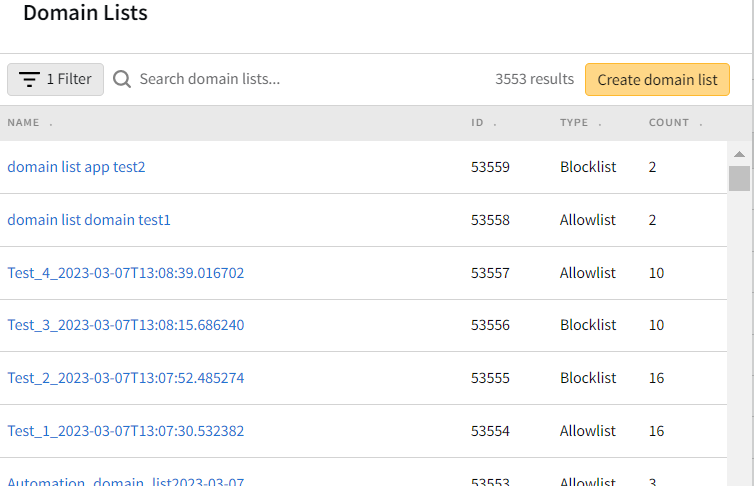
To rename a domain list:
-
Select the list you want to rename.
-
Enter a new Name.
-
Click Save.
To replace a domain list:
-
Select a list.
-
Attach a file to upload a new domain list.
If you have to modify the current domain list but don't have the original file, click Download domain list to save a copy of the existing list. Then, edit that file and re-attach it.
-
Click Save.
Creating a Domain List
See Creating a Domain List for more information. Every domain list you create can be used by any of your tactics.
If there are allowlists and blocklists that you often use together, you can create a domain list set to quickly and easily apply them to your tactics. See Creating Domain Sets to learn more.