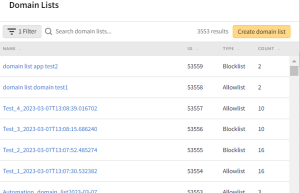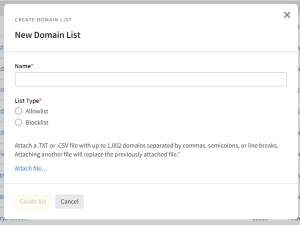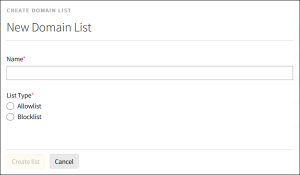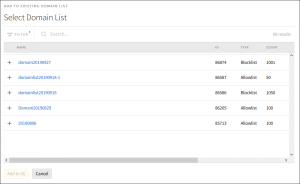Creating a Domain List
![]()
Check out our AdTech Academy Course to learn more!
A domain list stores domain and app names that are exclusively targeted (on an allowlist) or blocked (on a blocklist) in your tactics. A domain list can be used by tactics in any of your brands. To apply a list to your tactic, go to the Domain tab in the tactic editor.
To create a new domain list, upload a file that contains all of your domains or make a new list through Basis.
After you create domain lists, if there are allowlists and blocklists you plan on using together often, you can create a domain list set to quickly and easily apply them to your tactics.
Uploading a Domain List
You can create a domain list offline and then upload it. It must be a TXT or CSV file that lists the domains you want to include. It can contain up to 100,000 domains separated by commas, semicolons, or line breaks.
To upload a domain list:
-
Go to Main Menu [
 ] > Domain Lists.
] > Domain Lists.-
Alternatively, if you have already added a DSP line item to a campaign, you can access domain lists from the media plan by selecting DSP Actions > Domain Lists from the line item.

-
-
Click Create domain list.
-
Enter a Name for your domain list.
-
Select a List Type:
- Allowlist: The DSP bids on all impressions where the domain name or app ID/bundle ID is observed in the bid request.
- Blocklist: The DSP never bids on impressions where the domain name or app ID/bundle ID is observed in the bid request.
-
Attach the TXT or CSV file that contains the domains you want to target or exclude.
-
Click Create list to save the list.
Creating a List in Basis
You can manually select the domains you want to target or exclude in Basis.
You can also create a list from the Inventory Directory. See RTB Inventory for more information.
To create a list in Basis:
-
Select the Domain tab on the tactic editor.
-
Select New Domain List > RTB Inventory.
-
Click Add [
 ] next to the domains you want to add to your list. You can filter this list by Type, Vertical, Location, Exchange, Device, Format, and Ad Size. See RTB Inventory for more information.
] next to the domains you want to add to your list. You can filter this list by Type, Vertical, Location, Exchange, Device, Format, and Ad Size. See RTB Inventory for more information. -
To add the selected domains to a new allowlist or blocklist, select Actions > Create new.
-
Enter a Name for the new domain list.
-
Select a List Type:
- Allowlist: The DSP bids on all impressions where the domain name or app ID/bundle ID is observed in the bid request.
- Blocklist: The DSP never bids on impressions where the domain name or app ID/bundle ID is observed in the bid request.
-
Click Create list. Click Close [
 ] to return to the tactic editor.
] to return to the tactic editor.
To add the selected domains to an existing domain list:
-
From the My Domains tab, select New domain lists > RTB Inventory.
-
Click Add [
 ] next to the domains you want to add to your list. You can also filter this list by Type, Vertical, Location, Exchange, Device, Format, and Ad Size.
] next to the domains you want to add to your list. You can also filter this list by Type, Vertical, Location, Exchange, Device, Format, and Ad Size. -
Select Actions > Add to existing.
-
Click Add [
 ] next to the domain lists you want to add the new domains to.
] next to the domain lists you want to add the new domains to. -
Click Add to to update the domain lists.
-
To download the selected domain lists as a CSV report, select Actions > Download. The report includes the domain name, ID, daily impressions, and observed CPM. You can also select Download all to save all of the domains in the list (up to 5000). Use filters to narrow down the list of domains if necessary.
-
Click Close [
 ] to return to the tactic editor. You can now add the new and updated domain lists to your tactic.
] to return to the tactic editor. You can now add the new and updated domain lists to your tactic.