DSP History
Basis tracks and logs all of the changes your team makes to a campaign's DSP line items, groups, and tactics. The log includes information such as the date and time of the change, the user who made the change, a description, and the name of the edited item.
The amount of information in the change description varies depending on the type of change. More common changes like budget updates include specific details, while lower frequency changes are less detailed. For example, the description for budget updates specifies the old and new values ("Budget changed from $1.000.00 to $1,500.00,") while the description for updates to a tactic's device options contains less information ("Devices edited.")
Change data is available as of July 2022. Optimization changes generated by AO, MLO, Bid Shading, GBO, or Bid Multipliers don't appear in the change log.
Viewing DSP History
Any changes you and your team members make to DSP line items, groups, and tactics are tracked on the History tab.
To view a campaign's DSP change history:
-
Go to Main Menu [
 ] > Campaigns.
] > Campaigns. -
Select a campaign.
-
Click DSP History to view the change log for the campaign's DSP line items. See DSP History Change Events for a complete list of all tracked changes.
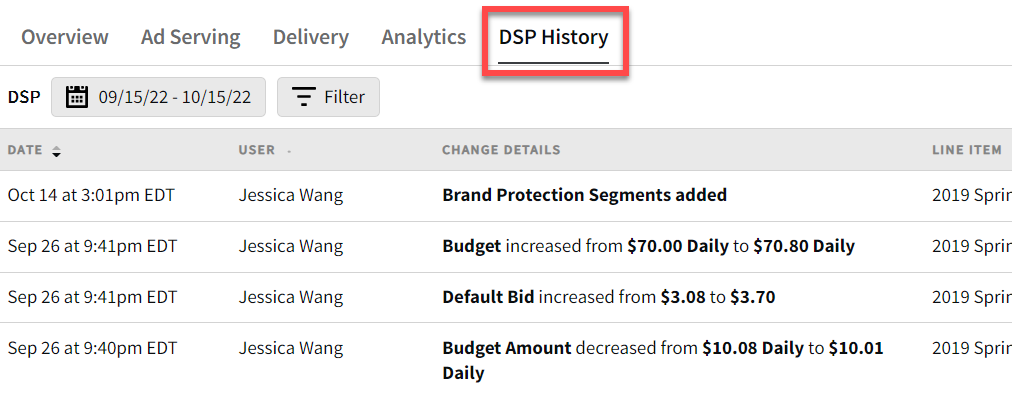
-
Apply filters to find specific change events.
-
Select a date range to view changes within a certain time frame.
-
Click Filter > Add New, then select an option:
-
Line Item: Select the line items that you want to view changes for.
-
Group: Select the groups that you want to view changes for.
-
Tactic: Select the tactics that you want to view changes for.
-
Item Type: Select whether you want to view changes made to the campaign's line items, groups, or tactics.
-
Change Type: Select the types of changes that you want to view:
- Budget
- Bid
- Frequency
- Status
- Dates
- Build
- Optimization
- Targeting
- Inventory
-
User: Select a user to see the changes that they made to the campaign.
-
-
Adding Notes
Add notes to your DSP changes to provide additional information for team members. You can only add notes to changes that you made.
To add notes to a change:
-
Hover over a row, then click Edit [
 ] on the Notes column.
] on the Notes column. -
Enter a note.
-
Click Save. Your note is visible to any users who have access to the campaign.
Exporting DSP History
Export the DSP change history log as a CSV file if you need to share this information with clients or team members who don't have access to Basis Technologies. The exported file contains all of the information on the History tab, including notes. If you applied filters, only the filtered data will be exported.
To export DSP history:
-
On the History tab, click Export [
 ] in the upper-right corner.
] in the upper-right corner.