Creating a New Universal Pixel
![]()
Check out our AdTech Academy Course to learn more!
Universal pixels can act as conversion pixels and audience pixels on multiple pages at once.
You don't need to set up the pixel's rules as soon as you create it. You can create the pixel and add the tag to your website, and then set up the rules later.
To create a new universal pixel:
-
Go to Main Menu [
 ] > Pixels & Audiences.
] > Pixels & Audiences. -
Select a brand. Use search, sort, or filters to find your brand.
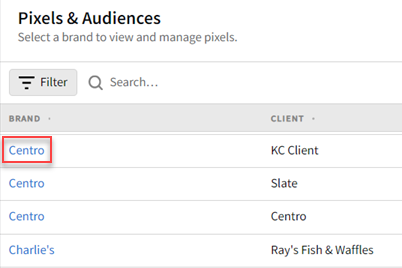
-
If you already added a DSP line item to a campaign, you can access pixels and audiences from the media plan by selecting DSP Actions > Pixels & Audiences from the line item.
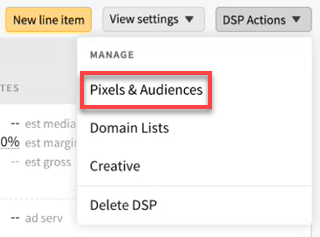
-
-
Select the Universal Pixels tab.
-
Click Create universal pixel.
-
Enter a Pixel Name.
-
Optional: If you already know the rules you want to set up for this pixel, create the rule sets and add the rules now. See Universal Pixel Rules.
-
Click Save to create the universal pixel. You can now get the pixel tag and add it to your website. See Getting Audience and Conversion Pixel Tags