Bulk Edit Contextual Segments
Edit the contextual segments for more than one tactic at the same time with bulk editing.
To edit multiple tactics:
-
Go to Main Menu [
 ] > Campaigns.
] > Campaigns. -
Select the campaign and media plan.
-
In the upper-right corner, select Actions > Tactics.
-
Select the tactics that you want to edit. Select the group or line item to select all of its tactics.
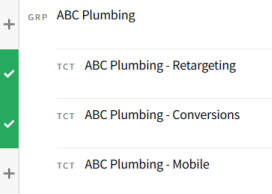
-
On the Bulk Edit Tactics toolbar, select Edit > Contextual > Replace all existing.
-
Select the contextual segments or sets that you want to apply to the selected tactics and configure the targeting rules. See Contextual Targeting (Tactic Editor) for more information.
-
Select Save. The new contextual targeting rules apply to the selected tactics, and the old rules are deleted.