Contextual Targeting (Tactic Editor)
![]()
Check out our AdTech Academy Course to learn more!
Use the Contextual tab in the Tactic Editor to place ads only on pages that meet your topical criteria. For example, advertisers can choose to have their ads served only on pages that match chosen categories such as Buying/Selling Cars, or Desserts & Baking, depending on the subject matter and target demographic of their tactic.
Third-party providers analyze the content of URLs whenever an impression comes into the system. After they evaluate the content, they return with several categorizations along with a number that indicates the relevancy score of each attributed category. Using this data, Basis DSP knows the topics or categories that any URL falls into before bidding on it. If a page does not meet your tactic's criteria, the DSP will not bid on it.
Third-party providers sometimes retire previously available segments. When this happens, the segment will appear as hidden or unavailable. See Hidden and Unavailable Segments for more information.
Download a catalog of available contextual audience segments from the Inventory Directory. See Data Segments.
To add contextual segments to your tactic:
-
Go to the Tactic Editor:
-
Select Main Menu [
 ] > Campaigns.
] > Campaigns. -
Select the campaign and media plan.
-
From the tactic's Options [
 ], select Edit.
], select Edit.
-
-
Select Contextual.
-
Select a provider to view available segments. Hover over a segment to see a description, pricing information, and other details.
-
Select Add [
 ] to add the segment to the tactic.
] to add the segment to the tactic.-
To add a set, select Contextual Set and add the set that you want to use for this tactic. Sets overwrite any selected segments. If you want to use a set along with other segments, add the set first, then add additional segments.
-
-
Set up the targeting rules:
-
Select whether you want to Target or Exclude each segment.
-
To create a group of segments, select the segments and select Group selected segments.
-
Set the AND/OR relationship between each segment or group of segments.
-
To remove a segment from the targeting rules, select Delete [
 ].
].
 Rule Logic Examples
Rule Logic Examples
Audience, contextual, and brand protection rules can use AND/OR logic between segments to create complex rules to determine what a tactic should target.
- And: The adjacent segments or groups must both apply.
- Or: Either adjacent segment or group can apply.
For example, users have to be in both the Trendy Youth and Big City Youth audiences for this audience rule:
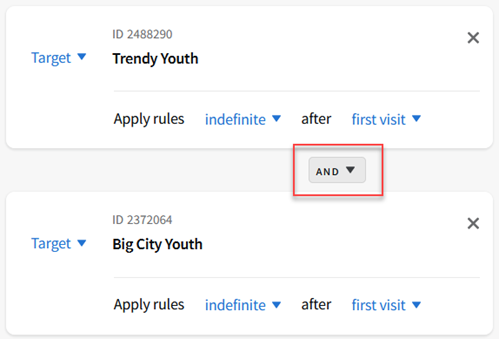
This rule targets users who belong to the either the SUVs/CUVs audience or the Electric SUVs and Crossovers audience:
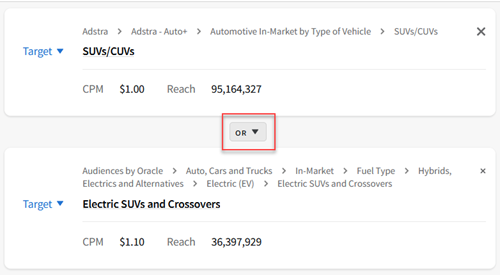
Use the Exclude option to specifically not target a segment. For example, this rule targets the Campaign audience but excludes people aged 65+.
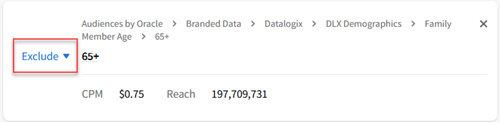
To build more complex rules, combine audiences into groups and apply logic between the groups.
For example, this rule targets users who are both female and employed in any of the fields of science and biotech, engineering and architecture, or IT:
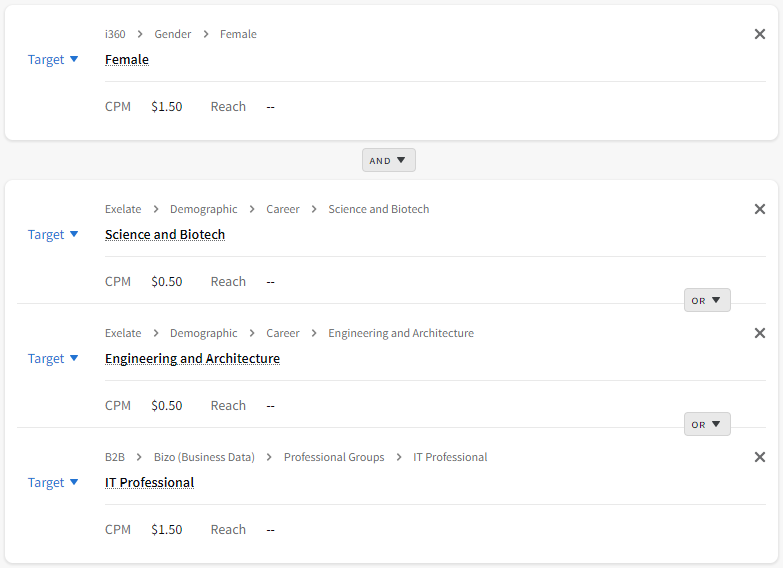
-
- Select Save to apply the contextual targeting rules.
Contextual Sets
When you've arranged your segments and logic in a way that you might want to use again, click Save as set to create a new contextual set. A set includes:
- one or more contextual segments
- target/exclude rules
- AND/OR targeting relationship between the segment rules
You can use a set in as many tactics as you like. When you apply a set to an existing tactic, its overwrites all previously selected segments. You can also edit the targeting rules for that tactic. This does not change the rules for other tactics that use the same set.
See Audience, Location, and Segment Sets for more information.
Best Practices
When running a tactic with contextual targeting, we highly recommend that you choose “Run of Network” or a high volume of general sites. The real power of contextual targeting lies in the ability to find targeted pages on sites with a variety of subject matter. In other words, targeting automotive categories on autotrader.com (for example) would be redundant. Targeting more general sites, like news outlets, forums, or blogs, is where you have the best chances of finding relevant pages: in a larger pool of general content.
Running tactics with only one (or a few) contextual category targets helps you isolate which contextual categories are working and which are not. For easier optimization, make a new tactic for each contextual category you plan to target, or group similar contextual categories together. For example, Automotive::Performance Vehicles, Automotive::Vintage Cars and Automotive::Car Culture could all be grouped into a single tactic as they all relate to automotive enthusiasts.
Brand Protection
Brand protection is a special type of contextual targeting that shows your ad on sites that don't contain certain types of content.