Bulk Edit Domain Lists
Bulk editing domain lists for tactics allows you to add to or replace the allowlists and blocklists that they currently use.
To add or replace domain lists for multiple tactics:
-
Go to Main Menu [
 ] > Campaigns.
] > Campaigns. -
Select the campaign and media plan.
-
Select Actions > Tactics.
-
Select the tactics that you want to edit. Select the group or line item to select all of its tactics.
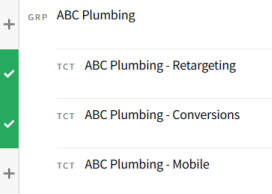
-
On the Bulk Edit Tactics toolbar, select Edit > Domain, then select whether you want to add to or replace the domain lists:
-
Add to existing: Add new domain lists to the lists that the tactics are targeting.
Make sure that you don't exceed the limit of 10 domain lists per tactic. For example, if one of the selected tactics has nine lists, and you try to add three more for a total of 12, your changes won't apply to that tactic.
-
Replace all existing: Overwrites the tactics' current domain lists with new ones.
-
-
Select the allowlists and blocklists that you want to use (10 maximum). See Domain (Tactic Editor) for more information. If you want to use a domain list set, add it before selecting individual lists:
-
Select the Domain Sets tab.
-
Select the set that you want to add.
-
If you already added some lists, select Replace to overwrite them.
-
-
If you want to add additional domain lists, select My Domains, then select the lists.
-
-
Select Save to apply the new domain lists to the selected tactics.