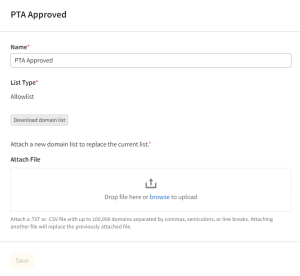Domain (Tactic Editor)
Use the Domain tab in the Tactic Editor to add domain lists to a tactic. By default, a DSP tactic can bid on inventory on any domain or app that’s available for auction. Adding a domain list limits the tactic's scope to specific domains and apps.
You can also access Supply Path Optimization options on the Domain tab.
You can also manage domain lists from the DSP Actions menu or by going to Main Menu [![]() ] > Domain Lists.
] > Domain Lists.
Adding Domain Lists to Tactics
You can add multiple domain lists to a single tactic, but blocklists take priority over allowlists. For example, if you select an allowlist and a blocklist that both include espn.com, the tactic won't bid on espn.com.
To add domains to a tactic:
-
Go to Main Menu [
 ] > Campaigns.
] > Campaigns. -
Select a campaign, then select a media plan.
-
Click Options [
 ] > Edit next to a tactic.
] > Edit next to a tactic. -
Select the Domain tab.
-
Click Add [
 ] to add a domain list to your tactic. You can add up to 10 lists to a tactic.
] to add a domain list to your tactic. You can add up to 10 lists to a tactic.-
Click a domain list's name to see view details and edit its name, download it as a CSV, or replace it with a new list.
-
To create a new list, click New domain list and select an option:
-
RTB Inventory: Select the domains and mobile apps that are available through auctions. See RTB Inventory for more information.
App inventory is categorized by app stores. Specifying app stores allows for more precise targeting and improved reporting. See Managing App ID Targeting for more information.
-
Attach file: Attach the TXT or CSV file that contains the domains and apps that you want to target. See Creating a Domain List for more information.
-
-
-
You can also apply a domain set. Select the Domain Sets tab and click Add [
 ] to add a set you want to use. This overwrites the tactic's current domain lists. Click Replace on the confirmation modal to apply the set. To learn how to create a set of domain lists, see Creating Domain Sets.
] to add a set you want to use. This overwrites the tactic's current domain lists. Click Replace on the confirmation modal to apply the set. To learn how to create a set of domain lists, see Creating Domain Sets.-
To use a domain set along with other domain lists, first apply the set, then add the other domain lists that you want to use.
-
-
Click Save. Review your domain lists on the Tactic Summary tab.
Supply Path Optimization
Basis DSP provides supply path optimization options to help you avoid ad fraud and have greater control over the inventory that your campaign targets, including more integrations, fewer duplicate impressions, and more direct traffic.
To set up Supply Path Optimization:
-
On the Domain tab in the Tactic Editor, select Supply Path Optimization.
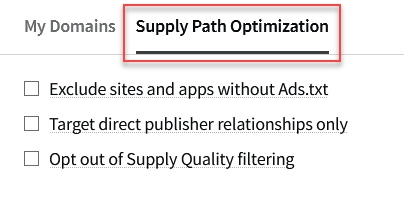
-
Select the options you want to apply:
-
Exclude sites and apps without Ads.txt: Exclude sites and apps that don't participate in ads.txt. By default, campaigns bid on both authorized supply paths for sites and apps that do participate in ads.txt, and any supply path for sites and apps that do not participate in ads.txt.
-
Target direct publisher relationships only: Only bid on bid requests where a SupplyChain object is present, marked as complete, and contains no more than one hop. By default, campaigns target inventory with no restrictions on the number of hops and the completeness of the supply chain.
-
Opt out of Supply Quality filtering: Opt the campaign out of the DSP's default supply quality filtering. This may expose your campaign to low quality supply paths, which we don't recommend.
-
-
Save the tactic to apply your changes.