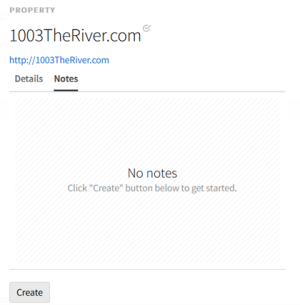Editing Properties
You must have Vendor Management permissions to edit property details and add notes.
You can edit a property to update its details. If it's a Basis Provided property, most fields are locked; the only field you can edit is the minimum spend.
To edit a property:
-
Go to Main Menu [
 ] > Inventory Directory.
] > Inventory Directory. -
Select the property that you want to edit.
-
Select Edit details at the bottom of the modal.
-
Edit the property.
To hide restricted fields for properties provided by Basis, select Hide fields I cannot edit in the lower-right corner of the modal.
-
Name: Enter the name of the property.
-
URL: Enter the website for the property.
-
Description: Enter a brief summary of the property.
-
Property Type: Select the type of ad space inventory, such as Website, Search Engine, Audio Streaming Platform, Display Network, and Ad Exchange.
-
Type: Depending on the property type, you will have to specify an additional type, such as Website Type: Web Publisher, Social Media Network, etc.
-
Market: Select the location of the audience.
-
Verticals: Select the category for the vendor or brand.
-
Vendor: Select the vendor (parent company).
-
Offline Properties: Enter a name or title, select the media type, such as Magazine, Radio, and Television, then click Add.
-
Minimum Spend: Enter the lowest amount purchased in a campaign based on delivery.
-
-
Click Save.
Adding Notes to a Property
Add a note to a property to share additional information with your team. Notes are private and visible only to members of your organization.
To add notes to a property: