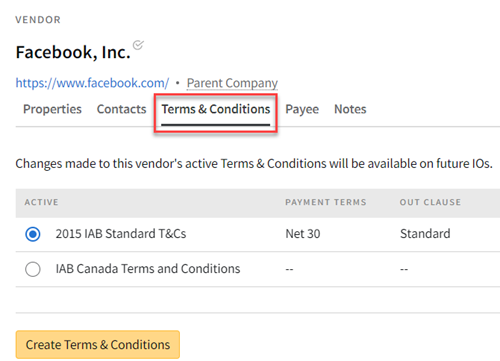Setting Up Vendor Terms & Conditions
You must have Payment Terms permissions to set Terms & Conditions for vendors.
You can select the Terms & Conditions you want to use as the default for a vendor. Future IOs that you create for this vendor will reflect the new default terms, and they will receive a notification about the change.
To set up vendor Terms & Conditions:
-
Go to Main Menu [
 ] > Inventory Directory.
] > Inventory Directory. -
Select the Vendor tab.
-
Select a vendor.
-
Select the Terms & Conditions tab.
-
In the Active column on the left, select the Terms & Conditions you want to set as the default for this vendor. To review the Terms & Conditions, click Download. If the contract you want to select is not available, create a new contract:
-
Click Create Terms & Conditions.
-
Enter a Name for the new terms.
-
Upload the Terms & Conditions.
-
If you want to set these terms as the new default for this vendor, select Make active.
-
Select the Payment Terms and Out Clause.
-
Provide any additional notes as Addenda.
-
Click Save to create new Terms & Conditions.
-
-
Click Close [
 ] to return to the Inventory Directory.
] to return to the Inventory Directory.