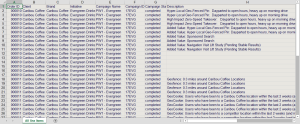Delivering a Standard Vendor Billing Report
The Vendor Billing report provides a comparison of the campaign's delivered units and the monthly invoice. You enter the applicable data from the report into your ERP system. The actual delivery from the vendor billing report confirms the final payment amount.
To deliver a Vendor Billing report:
-
Go to Main Menu [
 ] > Campaigns.
] > Campaigns. -
Review the live campaign.
-
Receive the monthly invoice from the vendor.
-
Go to Main Menu [
 ] > My Organization.
] > My Organization. -
Go to the Billing tab.
-
Click Download vendor billing. The vendor billing report saves as a ZIP file.
-
Compare the delivered units from the vendor billing report and the monthly invoice.
-
Upload the invoice totals in your ERP system.
-
Send the payment from the updated ERP data.
The download file assists you in comparing and reconciling the standard billing fields in your ERP system. The first tab of the Excel workbook shows all line items.
The vendor billing report shows ad serving and campaign add-ons as a separate line on the spreadsheet at the first delivery. The separate line shows the following corresponding fields. The order ID matches with the line item/flight. The Description field is blank. The Vendor and Payee show the ad server name and the Cost Type is CPM.
Vendor Billing Example