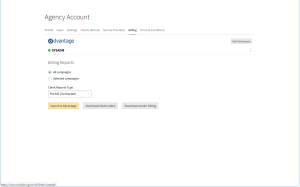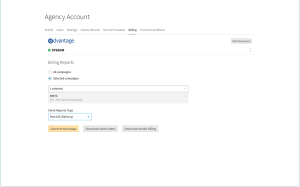Create (Download) Billing Reports
You select a client reports type: legacy, pre-bills, and post-bills. The legacy reports provide the contracted values by line item. The contracted pre-bills are divided by the number of days in the line items. The planned spend is shown by line item by calendar month. Each month has a new line number (LINE_NBR). The actual post-bills are separated by calendar month. The actual delivery (capped) is within the calendar month. You are able to compare the contracted pre-bills and actual delivery post-bills by line number.
Creating the Advantage billing reports are available in the My OrganizationBilling tab. (My Organization is located under the Main Menu.) From the Billing tab, select one of the Billing Reports.
To download billing reports for all campaigns:
-
Go to Main Menu > My Organization.
-
Go to the Billing tab.
-
Select All Campaigns under Billing Reports.
-
Select a Client Reports type.
-
Click Download client orders. A Client Orders report saves as a .zip file.
Or:
Click Download vendor billing. A Vendor Billing report saves as a .zip file.
-
Open the file in Microsoft Excel to see report data.
To download billing reports for select campaigns:
-
Go to Main Menu > My Organization.
-
Go to the Billing tab.
-
Select Selected campaigns under Billing Reports.
-
Select the campaigns you want to include in the report from the menu.
-
Click outside of the menu to close it.
-
Select a Client Report Type.
-
Click Download client orders.
Or:
Click Download vendor billing.
-
Open the file in Microsoft Excel to see report data.
For Advantage users, click Export to Advantage after selecting the Client Reports Type. The client orders files appear in the Advantage account.
Billing Tab - All and Selected Campaigns Examples