Use Case Scenario: Account Team Member Stats for Spend and Pacing Report
Goal: Create an Account Team Member Stats for spend and pacing by Campaign ID
You filter the report by Account Team Member to avoid double counting.
In the Layout Configuration section, add the following data fields to create the spend report:
- Campaign Name and Campaign ID fields to the Rows section
- Total Spend (Gross Actual) and (Net Actual), Media Spend (Actual), Total Spend (Gross Contracted), Pacing (Gross Spend), and Pacing % (Gross Spend) fields to the Measures section
The Spend fields show the contracted and actual along with the pacing spend and percentage.
Campaign Spend and Pacing Report
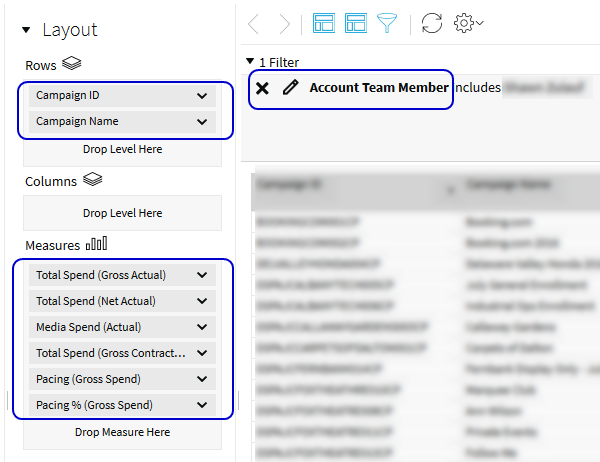
The procedures and images assist you in creating your custom formulas and filters.
To filter an Overspend Report:
-
Go to Main Menu [
 ] > Insights.
] > Insights. -
Select Account Team Member > Filter in the Layout Configuration.
-
Select Select from a list.
-
Enter the Parameter Name for your filter.
-
Double-click the names you want to add to your filter under Choose values from list. The names appear in the column to the right of the modal.
-
Confirm the Currently Included items in the column to the right of the modal.
-
Click OK. The filter shows the report for campaigns by the specific Account Team Member.