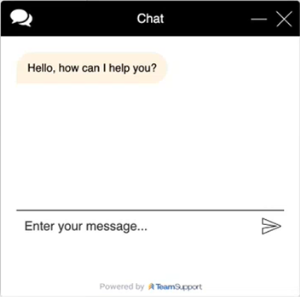Submitting an Issue
Customer support provides assistance with account management, system issues, general support, and settings.
Contacting the Support Team
To contact the support team:
-
From the top navigation menu, select Help [
 ] > Submit an Issue:
] > Submit an Issue: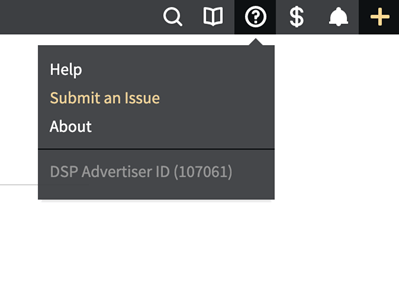
-
Enter the Subject.
-
Enter the Campaign Name or ID if you have it.
-
Enter a description of the issue.
-
Enter additional email addresses in the Include other email address(es) field if you want to include others on the issue. Separate multiple email addresses with a semicolon.
-
Attach a file if you want to include an image or file that illustrates the issue.
- Click Submit to send your message to customer support. The support team responds via email to the address listed in your account profile. Any additional recipients you include in your message also receive an email.
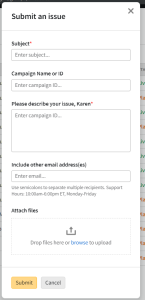
For supporting attachments, Basis allows various file types including:
- Text
- Microsoft Office
- Adobe
- Graphics extensions
The maximum file size is 20MB for a single file and 400MB for all files. The maximum number of attachments is 20 files. We recommend creating a ZIP or PDF when your attachment is an unsupported format type or your file size is too large.
Resolving Issues with a Live Support Agent
Connect with a live support agent in Basis to quickly resolve any issues you might be experiencing.
To speak with a live support agent:
-
From the top navigation menu, select Help [
 ] , then select Chat with live support agent.
] , then select Chat with live support agent.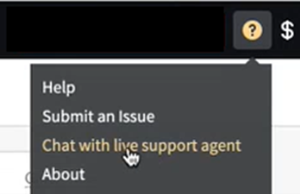
If none of our live support agents are available, enter and send your message. A ticket will be created, and our team will reach out and work with you in a timely manner to resolve any issues you may be experiencing.
-
Enter your message, then select the Send icon. A live support agent connects and works with you to resolve any issues you might be experiencing.
Live support doesn't support screen sharing.