Planning
Related topics: User-Permissions
If you have Planning permissions enabled, you can manage campaign details. You can perform actions in the planning overview, message center, media plan, and line items along with the RFPs and proposals.
| Planning Permissions | Actions |
|---|---|
|
Campaigns Dashboard |
Create campaign (button) |
| Create [+] icon (top nav menu) | Create New Campaign or From Existing Campaign |
|
Campaign Overview |
Edit campaign Details Create, edit, and archive/unarchive media plans Revise media plan |
| Messages center | Enables Archive vendor from the Options Menu under the Vendors tab. |
|
Media Plan page (Overview) |
Enables Add button for Direct, Search, Social and DSP sections [DSP] View settings button: Enables Reorder rows (off) Actions button: Enables Manage Add-ons link Enables Bulk Edit Line Items link Enables Controls: Edit mode for line items Enables Options Menu selections |
| Direct, Search, and Social Line Items |
Enables Direct Actions drop menu: RFP Delete Direct Enables Add properties button Create and edit line items Create, edit, and send RFPs (RFP Overview page), proposal updates Enables Send Update link Enables Proposals drop menu |
| DSP Line Items |
Enables New line item button Create and edit line items Enables DSP Actions drop menu: Delete DSP |
Planning Permissions - Dashboard, Campaign Overview, and Media Plan Pages Examples
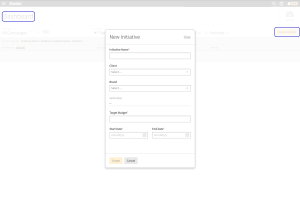

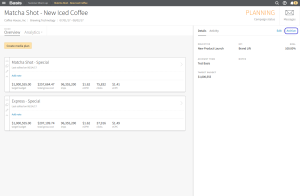
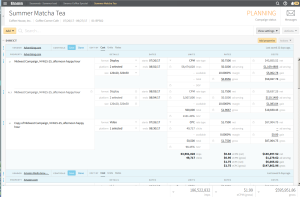
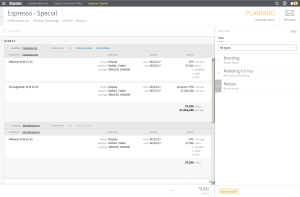
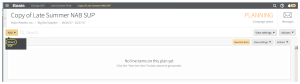
Inactive Planning Permissions
If you Planning permissions are inactive, you can view planning information under the communications, campaigns, campaign overview, media plan, and analytics. You cannot edit these details.
You also have access to enable Sort, Focus, Additional Metrics, edit media plan Notes, send messages, add account team members, view the approvals panel, and download the terms and conditions.