Setting Report Scope
Scope defines which clients, brands, campaigns, groups, or tactics are included in the report.
If you're creating a report from within a campaign (by clicking Reports in the upper-right corner of the media plan page), the report is automatically scoped to that campaign. When you create a new report through the Main Menu [![]() ], you must set the report's scope manually.
], you must set the report's scope manually.
To set the scope for a report:
-
Go to Main Menu [
 ] > Reports.
] > Reports. -
Select Create Report, then enter the details for your report. See Reports for more information.
-
Click Next to go to scope selection.
-
For campaign reports, select a campaign, then click Create to queue your report.
The scope for campaign reports is limited to one campaign per report.
-
For DSP reports, click Add [
 ] to select clients, brands, DSP line items, groups, or tactics to report on. These options vary based on the report dimensions that you selected.
] to select clients, brands, DSP line items, groups, or tactics to report on. These options vary based on the report dimensions that you selected.Report scope is limited to 500 groups or 1000 tactics maximum.
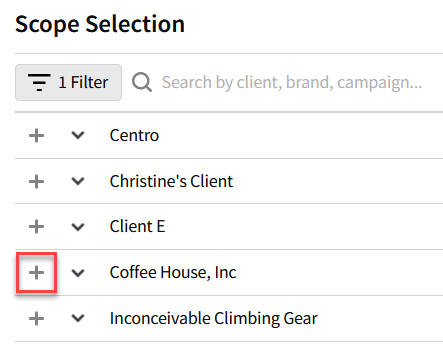
-
Click the downward-facing arrow to expand a client and view its brands and tactics.
-
Apply filters or use the search bar to find specific clients, brands, campaigns, groups, or tactics.
-
-
If you want to include conversions in the report, select them before creating the report. Click Add [
 ] to select conversions (maximum 50).
] to select conversions (maximum 50). -
Click Create to queue the report. If you didn't select any conversions, click Create without conversions.