Optimizing by Creative
As your tactic runs, you can monitor each creative's performance and unlink creatives that aren't performing as well as others.
To optimize by creative:
-
Go to Main Menu [
 ] > Campaigns.
] > Campaigns. -
Select a campaign.
-
Select the Analytics tab.
-
Find the tactic you want to optimize and select Options [
 ] > Optimize performance to open the Optimization modal.
] > Optimize performance to open the Optimization modal. -
Click Creative to optimize by ad or ad size. You see the current status (on or off) for each creative, the creative size and ID, and different metrics to understand how the creative is performing.
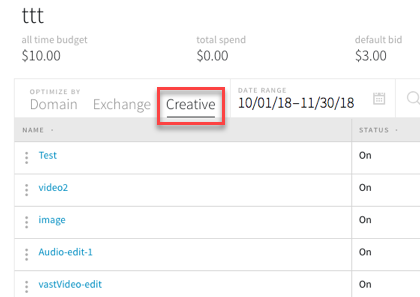
To see all creatives that have been linked to the tactics, enable Show previously linked.
-
On the left side of the modal, you can unlink a creative from the tactic or click a creative's name to open the Creative modal, where you can edit a creative, take it offline, or link it to or unlink it from multiple tactics.
To customize your view, see Customize and Save Views.
To unlink a creative from a tactic:
-
Select Options > Unlink next to a creative's name.
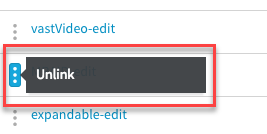
To re-link the creative to a tactic, open the Creative modal (enable Show previously linked and click a creative's name) and select the Linked tactics tab.
To take a creative offline:
-
Click a creative's name.
-
On the Creative modal, set the creative's Status to Offline.
- Click Update. Taking a creative offline stops delivery to all tactics linked to the creative.
For creative optimization, you can select which of the creative's properties you want to see:
-
Status: On, off, or archived
-
Size: The creative's dimensions
-
Ad Type: Image, audio, or video, for example
-
SSL Status: Secure or not secure
-
ID: A unique identifier for the creative
These creative properties only appear in creative optimization view, not in domain or exchange optimization view.