Media Plan View Settings
Use the View settings option at the top of the media plan to sort and reorder your line items, select the line item details you want to see, and select which line items you want to view based on their status.
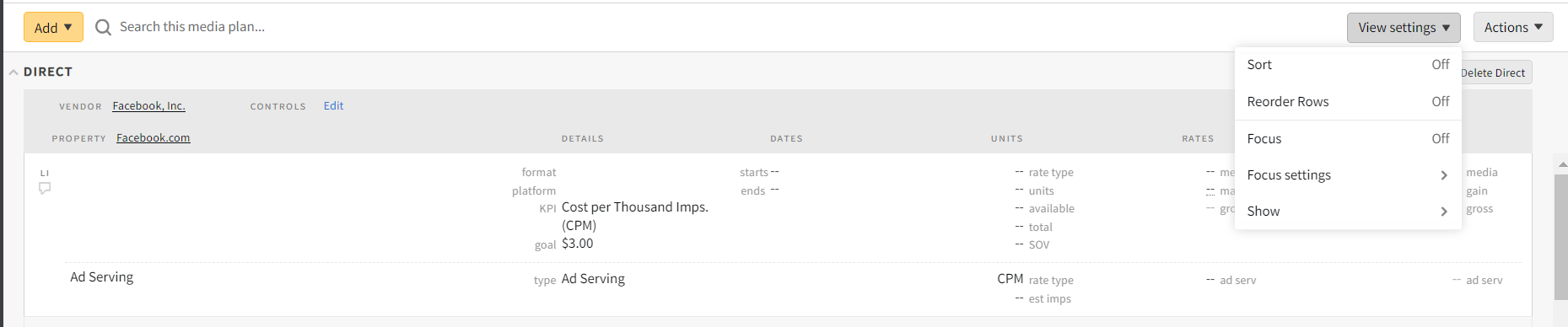
Sort
The Sort (on/off) option lets you re-organize the hierarchy of line items. By default your line items are ordered by position. The multiple line items appear based on the media plan position. You can't edit line items or send proposal updates when Sort is set to On. The sort by dropdown offers various sort options.
To sort your line items:
-
Go to Main Menu [
 ] > Campaigns.
] > Campaigns. -
Select the campaign and media plan.
-
Select View settings > Sort.
-
Sort your line items in ascending or descending order by:
- Dates: Starts or ends
- Units: Contracted units, available, total, or SOV
- Rates: Media, margin, or gross
- Costs: Media, amount gain/loss, or gross
-
Click Done. The Sort option displays On.
As the sorting occurs, the browser page URL updates. You can send the URL link to another team member and they can views the newly sorted media plan.
To revert the media plan back to the original sort order, click Sort or navigate away from the media plan.
Reorder rows
To reorder rows:
-
Select View settings > Reorder rows to change the order of your line items, groups, and tactics.
-
Click the Up/Down Arrows next to the line item, group, or tactic to reorder them.
-
Click Done.
Focus
The Focus (on/off) option allows you to concentrate on specific line items. The Focus settings dropdown lets you select the line item details you want to focus on in the following sections: Details, Dates, Units, Rates, Costs.
Basis shows ad server information under the line item. In planning overview, the default view has the ad server available. Select View Setting > Ad serving to hide the details under the line item.
To enable Focus mode:
-
Select View settings > Focus (on). All the line item details appear dimmed until you hover over them, allowing you to focus on one line item at a time.
You can select the line item details that you want to keep visible while Focus is on.
-
From the Focus settings dropdown, select the metrics you want to view. These details are now visible while the rest of the line item information appears dimmed.
To turn off focus, select Focus again from the View Settings dropdown. The Focus setting now displays off.
Show
The Show option lets you to hide or show Canceled, Completed, and Upcoming line items.
To show or hide line items based on their status:
-
Click View settings and enable/disable the following:
- Canceled: Show or hide canceled line items.
- Completed: Show or hide completed line items (line items with end dates in the past).
- Upcoming: Show or hide upcoming line items (line items with start dates in the future).
- Ad serving: Show or hide ad serving information under each line item.