Using Line Item Comments
![]()
Check out our AdTech Academy Course to learn more!
Comments let members of your buyer team communicate about and assign actions for line items in your media plans. You can add comments in Planning or the Analytics tab.
Only members of your organization can see line item comments. Vendors cannot see them.
Adding Comments
To add comments:
-
Go to Main Menu [
 ] > Line Items.
] > Line Items. -
Select a line item. The Media Plan page appears.
-
Click the Comment icon below the line item description:
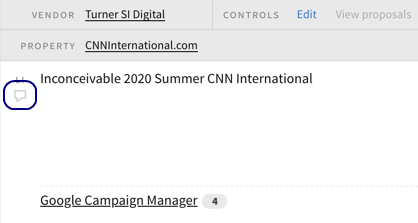
-
Enter your comment.
-
Click Post to make it available to your colleagues.
-
Enter @(username) to assign the comment to a recipient.
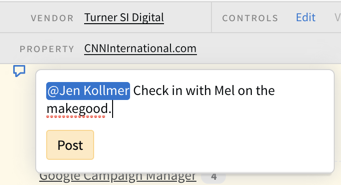
Reading Comments
To read comments:
-
Select a line item.
-
Click the blue Comment icon next to a line item's name to see active comments and replies for that line item.
You can also click the Comments icon in the upper-right corner of the media plan page to see comments for all line items in the media plan. See Comments Panel for more.
Replying to Comments
To reply to a comment:
-
Click Reply on an existing comment to add information to the thread.
-
Enter your reply.
-
Click Post.
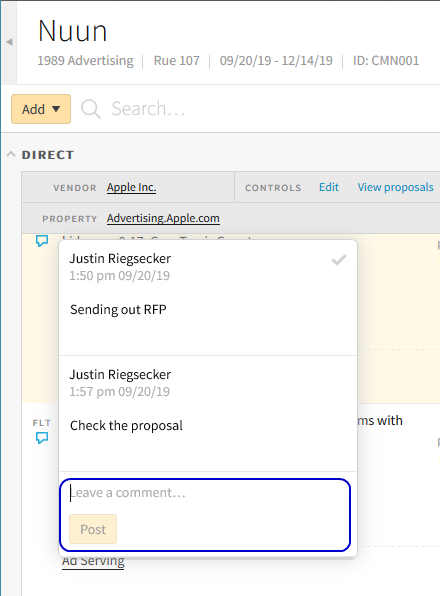
Resolving Comments
To resolve a comment:
-
Click the check mark in the upper-right corner to resolve the comment and archive it. After a comment has been resolved, it's no longer available on the line item. You can view Resolved comments in the Resolved tab.
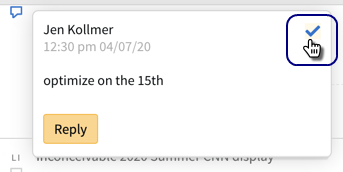
| Line Item Comments Actions | Description |
|---|---|
| Comments icon |
Communicate with campaign account team members including specified user by line item Grey icon - No or resolved comments on a line item Blue icon - Open or unresolved comments on a line item |
| Reply | Respond to existing text and post |
| Post |
Enter text in the field Add mentions to specific user by @username Provide formatting in the text |
| Resolve icon | Complete the action on the comment. |