Adding Collaborators
A buyer or vendor user adds vendor contacts to a campaign in the media plan page through the Messages center. You click the Messages icon. Within an existing media plan, the Messages center shows the available Collaborators by name.
The Options icon appears in the Vendors tab in Messages.
To archive/unarchive vendors using the messages option menu:
-
Go to Main Menu > Line Items.
-
Select a line item.
-
Click Messages.
Basis informs the vendor contact in the activity and notification feeds. The contact name also appears as Collaborators. In sending a message, the name is available under the Messages for Email to, proposals, and IO contact along with under the Contacts tab on a Vendor page.
To add collaborators:
-
Go to Main Menu > Campaigns.
-
Click Messages to access the Message center.
-
From the Vendors tab, find the vendor you want to add collaborators to.
-
Select Options > Add collaborators next to Compose. A list of available contacts opens.
-
To add an existing contact as a collaborator:
- Click Add [+] next to the contact you want to add.
- Click Add. The contact appears under the Collaborators on the Vendors tab.
-
To add a new contact as a collaborator:
- Click Add a new contact.
- Enter the contact’s email address and click Create New. The Contact tab opens.
- Enter the Contact’s information. Refer to Create a Contact for more information.
-
Click Save. The contact appears under Collaborators on the Vendors tab.
Add Collaborators
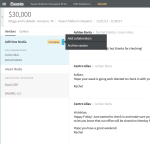


When a vendor does not require an insertion order, the Collaborators do not appear in the Messages center. (No buyer to vendor Collaborator communications are available.) You continue to communicate with Account Team Members in your organization in the Messages center.