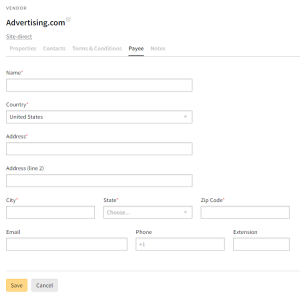Creating and Managing Payees
The payee is the contact used in billing reports for a vendor. If you have Payment Terms permissions, you can create a new payee, edit payee details, and select a default payee for a vendor. You can also select whether an insertion order is required, optional, or not applicable for the vendor.
To create and manage a payee:
-
Go to Main Menu [
 ] > Inventory Directory.
] > Inventory Directory. -
Select the vendor.
-
On the Payee tab.
-
Select whether an insertion order is Required, Optional, or Not Applicable for this vendor.
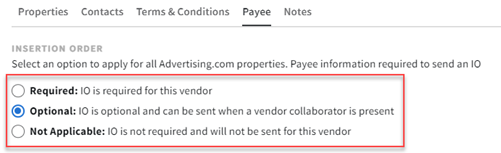
Changing a vendor's IO setting immediately affects existing media plans. If you change this setting from Required to Optional, any media plans that are approved to planning will not require an IO, and campaigns under revision will be able to proceed without an IO. When you change the setting from Not Applicable to Required or Optional, only new campaigns will appear with an option for insertion orders .
- For a Required IO, you must send the IO to the vendor for acceptance after you approve the plan.
- For an Optional IO, you can proceed without an IO after you approve the plan.
- If an IO is Not Applicable, you can approve the campaign media plan without negotiating with a vendor. If you need to share performance information with the vendor, select Optional.
-
For the Payee section, you can create a new payee and select the default payee to use in billing reports.
-
Select the payee you want to use as the default for this vendor.
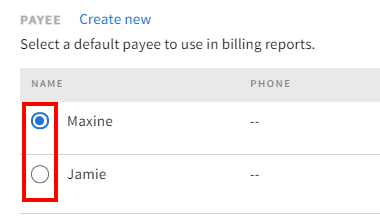
-
Click Edit to change the payee's contact info.
-
To delete a payee, click Remove.
-
-
Click Close [
 ] to return to the Inventory Directory.
] to return to the Inventory Directory.