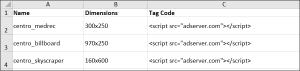Bulk Upload Ads
Bulk upload creatives to create multiple ads at the same time. For most creative types, upload a ZIP file that contains:
-
The creative files.
-
An Excel file that includes details about each creative. The information in the spreadsheet automatically fills in the ads' properties when you upload it.
The ZIP file must include an Excel file to successfully upload. The upload won't work if the ZIP only contains creative files.
Review the sections below to download template files and learn more about bulk uploading different creative types.
For all ad types except ad tags, image ads, and VAST, upload a ZIP (*.zip) file. Follow these guidelines to make sure the file uploads successfully:
-
The ZIP file must contain the creative files and one Excel (XLSX) file that defines each creative's details. The Excel file is required for the ZIP to successfully upload.
-
The name of the Excel file doesn't have to follow a specific format.
-
The number of rows in the Excel file must match the number of creative files in the ZIP (one row per ad).
-
The file names in the Excel spreadsheet must match the names of your creative files exactly, including extensions (for example, banner_ad_200x600.jpg).
-
All required fields in the Excel file must be included for the ZIP to successfully upload.
-
Even though only some fields are required, certain ad properties, such as name and destination URL, are required to create the ads in the DSP. If you don't include these details in the Excel file, you must enter them manually before you can save the ads.
-
You can include standard Basis DSP macros in the destination URLs and impression tracking URLs.
-
For ad tags and VAST tags from Campaign Manager 360 or Sizmek, upload the TXT or XLSX tag sheet that they provide. For tags from other ad servers, use an XLSX file that follows the formatting outlined in this article.
-
Name*
-
Dimensions*
-
Tag Code*
*required field
Example
Additional Information
-
Define the dimensions for each ad, in pixels, using the following format: WIDTHxHEIGHT (for example, 300x250).
-
The listed dimensions must be ad sizes that Basis DSP supports. See Ad Specifications for more information.
-
An empty cell in a row that otherwise contains data will cause the upload to fail. Make sure to include all required information.
Download Basis' template for bulk uploading HTML5 ads.
The Excel file for HTML5 ads must use the following headers:
-
Name
-
HTML5 Ad Filename*
-
Dimensions
-
Destination URL
-
Click Method
-
Impression Tracking URL
*required field
Example
Additional Information
You must enter one of the following for the click method:
-
ENTIRE_AD: Entire Ad Clickable
-
QUERY_PARAM: Query String Parameter
-
QUERY_PARAM_REDIRECT: Query String Parameter (Redirect Only)
In our template file, select one of these options from the dropdown list in the Click Method column. For more information about click method, see Preparing HTML5 Ads.
Excel templates for bulk uploading image ads are currently not supported. You can still upload a ZIP that contains all of the creative files, but you have to enter each creative's details manually.
After uploading the ads, you can apply changes to multiple ads at the same time. See Uploading Image Ads and Bulk Editing Creative Status and URLs for more information.
Download Basis' template for bulk uploading native ads.
The Excel file for native ads must use the following headers:
-
Ad Name
-
Image Filename*
-
Logo/Icon Filename
-
Brand Name
-
Headline
-
Body
-
Destination Click URL
-
Impression Tracking URL
*required field
If you have multiple impression tracking URLs or script trackers, include these additional headers as required: Impression Tracking URL 2, Impression Tracking URL 3, Impression Tracking URL Script 1, Impression Tracking URL Script 2, Impression Tracking URL Script 3.
Example
Download Basis' template for VAST ad tags.
For VAST ad tags from Campaign Manager 360 or Sizmek, upload the TXT or XLSX file that they provide.
For tags from other ad servers, upload an XLSX file that uses the following headers:
-
Name*
-
VAST URL*
-
Click Tracking URL
-
Start URL
-
First Quartile URL
-
Second Quartile URL
-
Third Quartile URL
-
Complete URL
*required field
Example
Additional Information
-
The VAST URL and tracking URL addresses must be valid for the file to upload successfully.