Uploading Device IDs Manually
In most cases, you build audiences by placing audience tags on your website pages, but if you need to add a list of device IDs to an audience, you can upload them in a CSV or TXT file.
Before you begin, prepare a TXT or CSV file that contains the device IDs you want to use. Separate each device ID with a comma or place each one on a new line.
Contact your Customer Success Manager if you might exceed either of these limits:
100 sets of IDs per day
10,000 requests per hour
To upload a device ID manually:
-
Go to Main Menu [
 ] > Pixels & Audiences.
] > Pixels & Audiences. -
Select a brand. Use search, sort, or filters to find your brand.
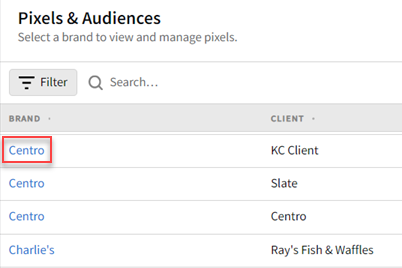
-
If you already added a DSP line item to a campaign, you can access pixels and audiences from the media plan by selecting DSP Actions > Pixels & Audiences from the line item.
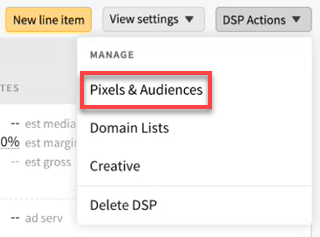
-
-
On the My Audience tab, select an audience or create a new one. See Creating Audience Pixels.
-
Select Device ID.
-
Click Attach CSV or TXT, then select your file. If the file contains any formatting errors, you'll see a message with more details. Otherwise, the name of the file you uploaded appears.
The maximum file size is 500 MB.
-
Click Upload. Your device IDs are added to the audience within 24 hours.