Creating a Retargeting Tactic
To create a retargeting tactic, first create an audience list of users who you want to retarget by placing an audience pixel on your website.
After users have been added to the list, create a retargeting tactic. For best results, we recommend waiting until you have at least 1,000 users in your audience list.
To create a retargeting tactic:
-
Create an audience pixel, then place an audience tag on your website or landing page.
-
Go to Main Menu [
 ] > Pixels & Audiences.
] > Pixels & Audiences. -
Select a brand. Use search, sort, or filters to find your brand.
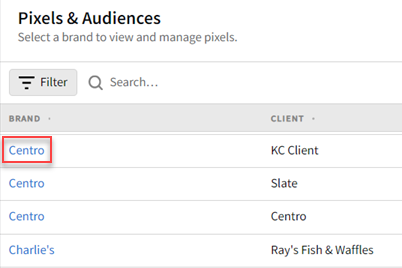
-
If you already added a DSP line item to a campaign, you can access pixels and audiences from the media plan by selecting DSP Actions > Pixels & Audiences from the line item.
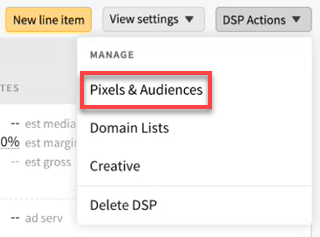
-
-
Select My Audience to see available audience pixels.
-
Click Create audience and set up your pixel. See Creating Audience Pixels
-
On the Tag Code tab, copy your audience pixel's code. See Getting Audience and Conversion Pixel Tags
-
Paste the pixel code into the HTML of the webpage where you want to retarget users. Ideally, the code should be placed after the content, right before the closing body tag.
-
Create a retargeting tactic.
-
Go to the Audience tab to set up audience targeting.
-
Add the retargeting audience you created and and set up your targeting rules. See Audience for more information.
-
Save the campaign.