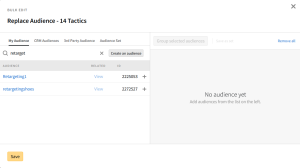Bulk Editing Tactic Audiences
Replace the audiences for more than one tactic at the same time. This option overwrites the existing audience targeting for those tactics.
To bulk replace audiences:
-
Go to Main Menu [
 ] > Campaigns.
] > Campaigns. -
Select the campaign and media plan.
-
Select Actions > Tactics.
-
Select the tactics that you want to edit. Select the group or line item to select all of its tactics.
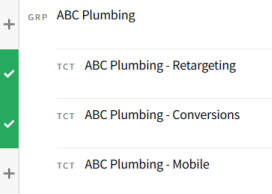
-
On the Bulk Edit Tactics toolbar, select Edit > Audience > Replace all existing.
-
Select the audiences that you want the tactics to target and configure the targeting rules.
-
Select the type of audience that you want to add:
-
My Audience
-
CRM Audiences
-
3rd Party Audience
-
Audience Set
See Audience, Using Audience, Location, and Segment Sets, and CRM Audiences for more information about audiences.
-
-
Select the audiences that you want to add.
If you want to remove all audiences from the tactics, do not select any audiences.
-
Configure the targeting rules on the Audience Rules panel. See Select Add [] next to an audience to add it to the tactic's targeting. If you're targeting more than one audience, use rule logic and grouping to set up your targeting rules. on the Audience page for more information.
-
-
Select Save to apply your changes. The new audience rules overwrite the selected tactics' current audience targeting.