Uploading Delivery Sources
It can take up to 45 minutes for changes to take effect in Analytics. Do not change the media rate or rate type for line items with new delivery.
For non-integrated third-party services, upload delivery sources using a CSV file.
First, retrieve the delivery data file as a CSV from your ad server, DSP, client, or self-service platform. Then, remove any unnecessary lines, such as lines before the column header, subtotals, and totals. Review the file requirements below and the Delivery Source Fields Table for more information.
To upload a delivery source:
-
Go to Main Menu [
 ] > Campaigns.
] > Campaigns. -
Select the campaign, then select the Delivery tab.
-
Select Upload delivery.
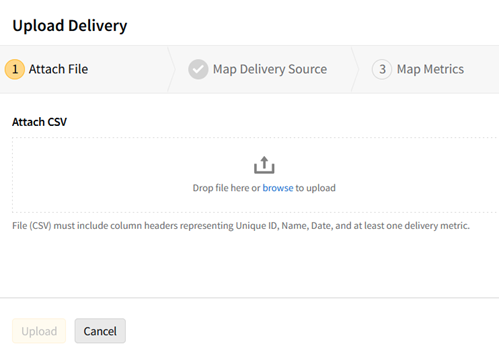
-
Attach the file. The five most recently uploaded files are also available for download if you need to access and revise a previously uploaded delivery source.
-
Select Download to download the previously used file.
-
Modify the file if necessary.
-
Save the modified file with a unique file name, then attach it.
-
-
Select Upload. When your file successfully uploads, select Next.
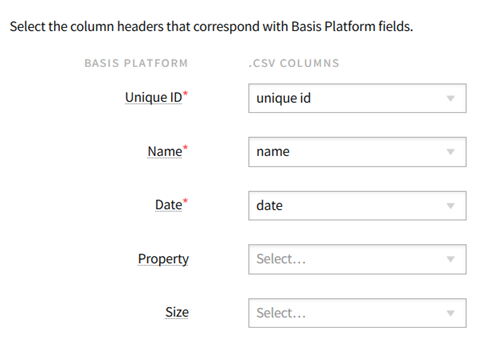
-
On the Map Delivery Source tab, match the Basis fields (Unique ID, Name, Date, Property, and Size) to the appropriate columns from the CSVs.
-
Select Next.
-
On the Map Metrics tab, match the Basis metrics to the appropriate columns from the CSV file. You must match at least one metric.
-
Select Import. If the import process fails, try uploading again or review the delivery sources to fix the error.
-
Select Close [
 ] to return to the Delivery tab.
] to return to the Delivery tab.
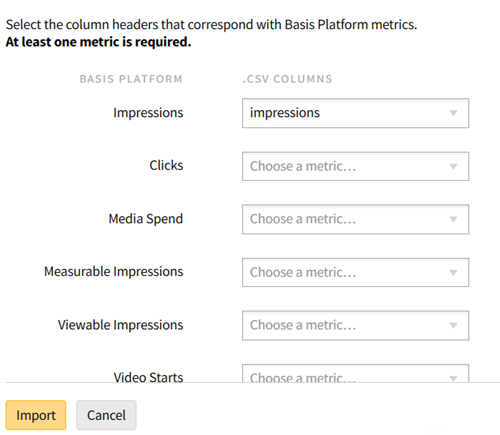
File Requirements
The CSV file must contain:
-
A single header row
-
A single row for each unique ID and date
-
Rows cannot have duplicate IDs and dates.
-
Each row represents a single day of delivery for a campaign.
-
-
A date column
-
A unique ID column
-
At least one delivery metric
For a full list of accepted columns, see Delivery Source Fields and Metrics.