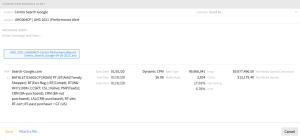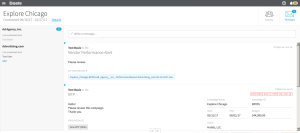Sending Vendor Performance Alerts
Basis delivers performance with transparency. The campaign goals and KPIs set in planning are measured by performance and are continuously available in the platform. Pacing, efficiency, rates, and costs are automatically calculated by line item, section, and campaign.
You can send vendor performance reports to vendors.
If a campaign has pacing performance issues, an warning appears next to the line item, and the vendor receives an email notification along with a message in Basis. A notification also appears on the Activity panel:
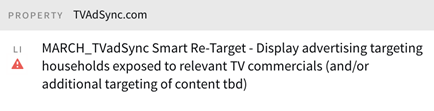
To share performance information, configure the vendor as required or optional IO.
You can view pacing alerts from your Dashboard or Analytics. The Dashboard identifies the campaigns that have performance issues, and the line item alerts at the campaign level provide more detail about the performance issue, such as over pacing and under pacing.
The campaign's Analytics tab shows performance alerts by line item.
Delete [![]() ]
]
To send a vendor performance alert:
You can see the Performance Alert [ ] next to the relevant line item if you have Analytics Reporting permissions.
] next to the relevant line item if you have Analytics Reporting permissions.
-
Go to Main Menu [
 ] > Campaigns.
] > Campaigns. -
Select a campaign.
-
Select the Analytics tab.
-
Click the Performance Alert [
 ] to open a message page with a copy of the Performance Report (Net) attached for the vendor. The vendor and subject line are automatically populated and include the campaign name and ID:
] to open a message page with a copy of the Performance Report (Net) attached for the vendor. The vendor and subject line are automatically populated and include the campaign name and ID: -
From Contacts on the upper-right corner, select the vendor and account team contacts from Send to.
-
Enter a message, then attach a file to add any additional files to your report.
-
Click Send to send the email to the vendor and account team. The email provides a link to the message in Basis.