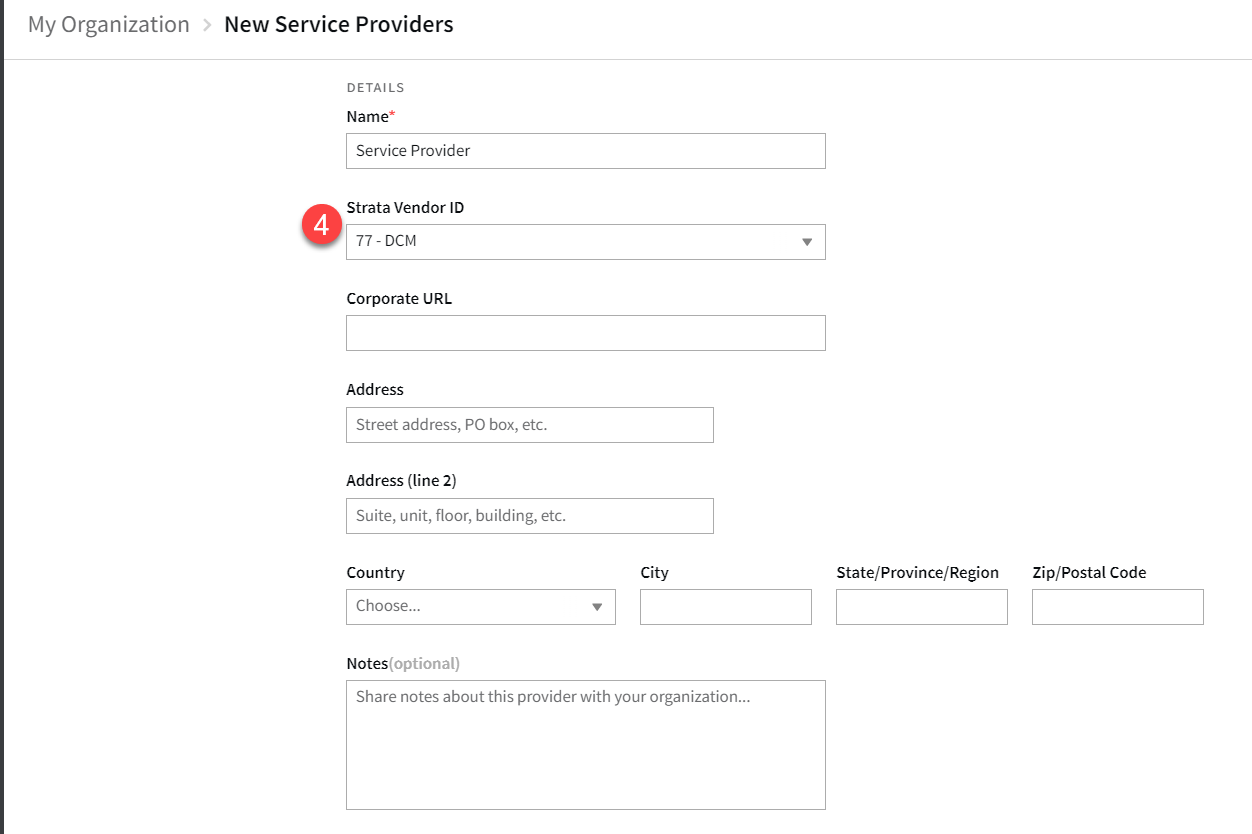Integrating with FreeWheel for Billing Quick Reference Guide
The Basis and FreeWheel Buy Management System (Strata) integration provides automated billing reports by automatically transferring campaign data from Basis to Strata, helping streamline the media buying process by reducing the need for manual data entry and making it less likely for errors to occur.
There is a two-way API integration between Basis and FreeWheel to share information. Basis pulls master billing data from FreeWheel to link approved media plans in Basis to estimates in Strata Buying Management System (SBMS). FreeWheel pulls daily live campaign data from Basis to assist billing and reconciliation actions in SBMS.
General Tips
Read the following tips before you get started:
-
If possible, create your Strata Estimate ID before your Basis campaign.
-
Campaign data flows from Basis to Strata, overwriting fields in Strata during each revision.
-
The Strata placement ID (st plcmt ID) is visible in the media plan's line item details only after an export.
-
Link ad serving fee vendors to Strata vendors and ensure the Basis vendor media type is the same as the estimate media type.
Frequently Asked Questions
What version of SBMS is required for this integration?
-
Version 22.9 or greater (available now).
Can I use more than one billing system with Basis?
-
No, only one billing integration may be configured at a time.
Can I use Advantage and Strata together with Basis?
-
There is an Advantage and Strata integration that makes this possible. Inquiry directly with Advantage and Strata regarding this connection.
Within Basis, Strata is considered your billing system. You would need to export your media plan from Basis to Strata, and then Strata would communicate those orders to Advantage.
How can I use Workamajig and Strata together with Basis?
-
This is not something that we currently support. However, there is an existing integration between SBMS and Workamajig.
Before You Begin
Connecting Strata to Basis
Before you can connect Strata as a billing system in Basis, request the Application Key and Subscription Key from your Strata Representative. Let them know you are using Basis and want to link the platforms. Send these keys to Basis Support and your Customer Success Manager to enable your account. You will receive a confirmation once the connection is successful.
Ensure that you include your Advertiser ID located under the ? in Basis.
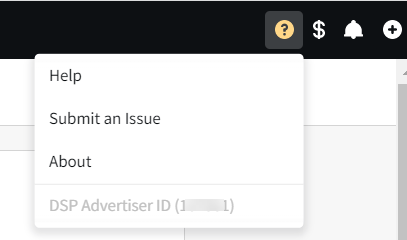
Linking Strata IDs in Basis
Linking Strata IDS for Ad Servers
If you are using an ad server, after you enabled your account in Basis, link your Strata Ad Server IDs.
To link Strata IDs to your ad server:
-
Go to Main Menu [
 ] > My Organization, then select the Billing tab.
] > My Organization, then select the Billing tab. -
Select the appropriate ad server from the drop-down.
Ensure that the Campaign Manager 360 Vendor Media Type—as shown as Interactive below —is the same as the Estimate Media Type. Usually, Estimate IDs are created in Strata as Interactive, so all vendors and ad servers need to be the same Interactive type.
-
Click Save.

Linking Strata Vendor IDs for Direct Vendors
If you are using direct vendors, link your Strata vendor IDs.
To link Strata Vendor IDs for direct vendors:
-
Go to Main Menu [
 ] > Inventory Directory.
] > Inventory Directory.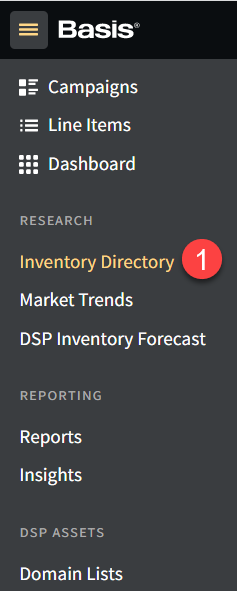
-
Select the Vendor tab, then select your vendor. You can use the Search field to search for your vendor.

-
From the Vendor card, click Edit details.
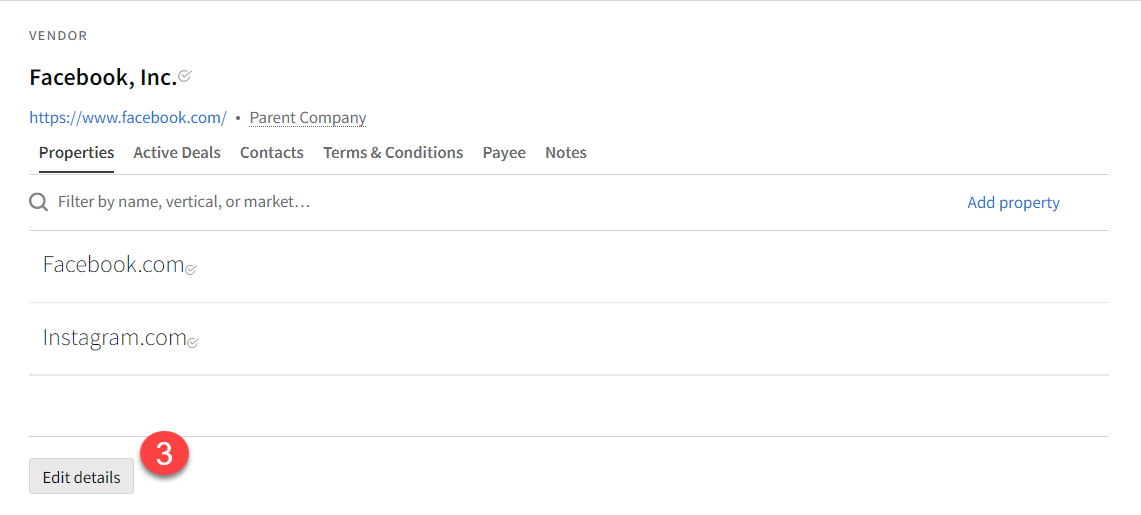
-
Select the Strata Vendor ID from the drop-down, then click Save.
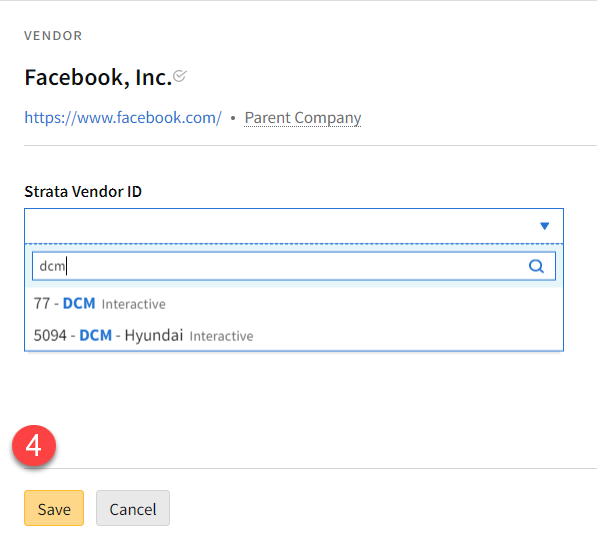
If you have already created a campaign and added line items, you can also link vendors from the line item by clicking on the vendor name, then clicking Edit details.

Linking Strata Vendor IDs for Service Providers
If you are using a service provider, link the appropriate Strata Vendor ID.
Enabling Margin or Markup
Enabling Margin or Markup allows you to configure a margin in Basis, and export net and gross amounts to Strata. If you don't enable this setting, you can export net amounts to Strata, and then have to manage the margin in Strata.
If you want to apply a margin or markup, you must first send a request to Basis Support and your Customer Success Manager to enable this feature. You can then complete set up in the My Organization Settings tab.
To have both net and gross costs exported, you must have the Enhanced permission setting selected for Costs Exported to Strata in My Organization > Settings. If the Default option is selected, you can still add margin or markup for informational purposes in Basis, but only the net costs are exported. If you need to change this setting, contact your Customer Success Manager.
-
After the Margin or Markup setting has been enabled by Basis Support, go to Main Menu [
 ]> My Organization.
]> My Organization. -
Select the Settings tab.
-
Select one of the following Margin or Markup options:
-
None: Any campaign created in Basis only exports net media spend to Strata. Strata then calculates a margin based on the Strata costing setup, which usually defaults to 15%. You can only manage the margin in Strata.
-
Margin or Markup: You must enter a percentage greater than 0% in the Default % field. Net and gross media spend are exported to Strata.
If you don't enter a percent in the Default % field, the net and gross amounts are still exported, but the amounts will be identical. You will have to manually adjust the margin in Strata.
-
-
Click Save.
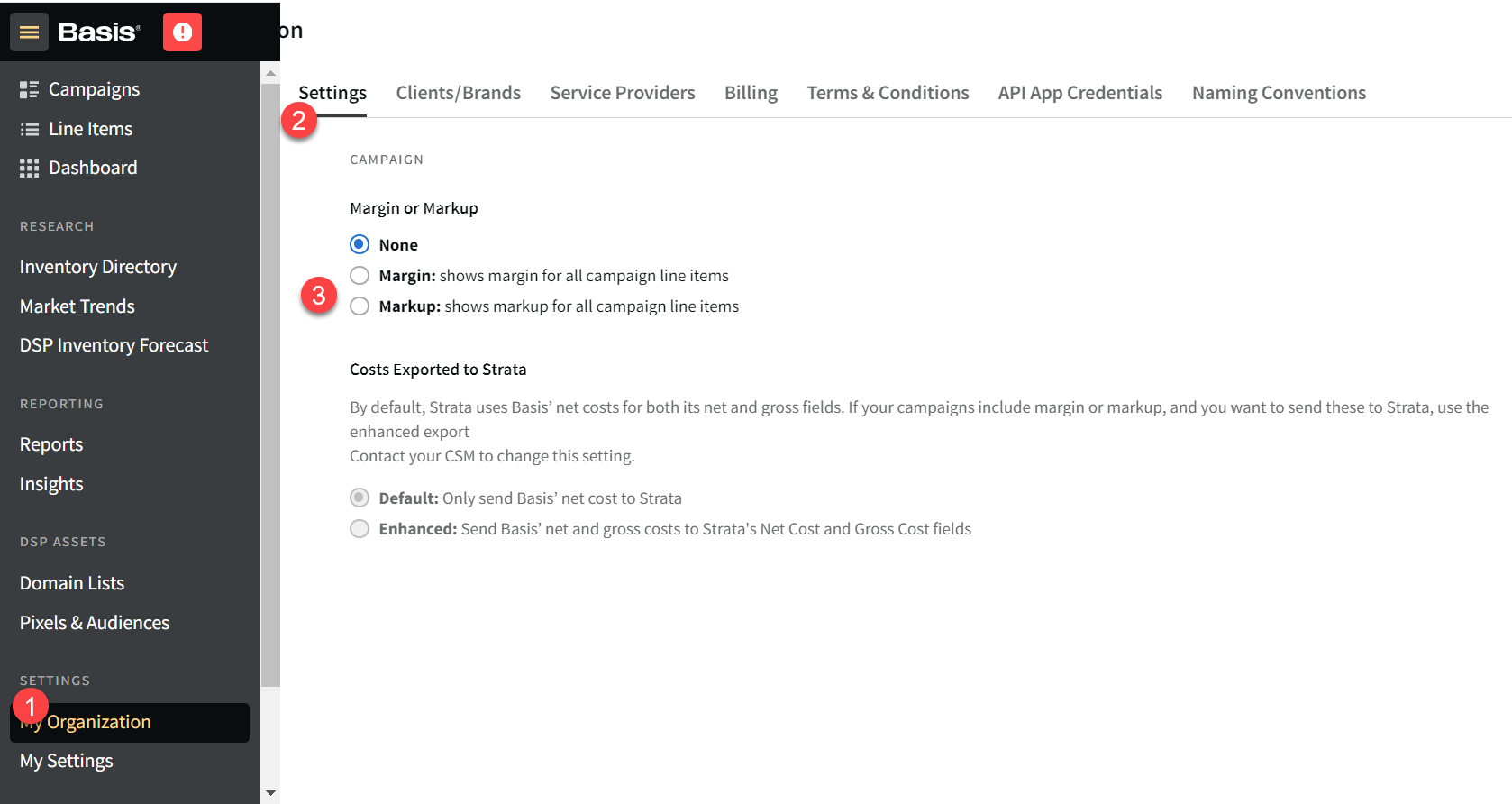
When a campaign is created, the selected margin or markup setting is automatically applied. If you want to use a different setting, you need to select the new setting, then create a new campaign.
Margin in Basis

Net and Gross Amounts Exported to Strata

Gross amounts for Basis line items include the ad server amount. Subtract the ad server amount to see the gross amount exported to Strata.
Creating a Strata Estimate ID and Applying it to a Campaign in Basis
Enter the Strata Estimate ID in Basis, so campaign data can be automatically transferred between Basis and Strata.
You can't associate more than one SBMS estimate to a campaign in Basis. However, you can associate the same Strata estimate to multiple campaigns in Basis.
To create a Strata Estimate ID and apply it to a Basis campaign:
-
Create an estimate in Strata.
-
The Strata Estimate ID that is generated here is what you enter in Basis.
-
To avoid errors, make sure the flight dates in Strata match what you enter in Basis.
-
The Strata Estimate Media Type, as shown in the example below as Interactive, must match the Basis vendor media type. The Basis vendor media type can be found when you click Edit details from the Vendor card.
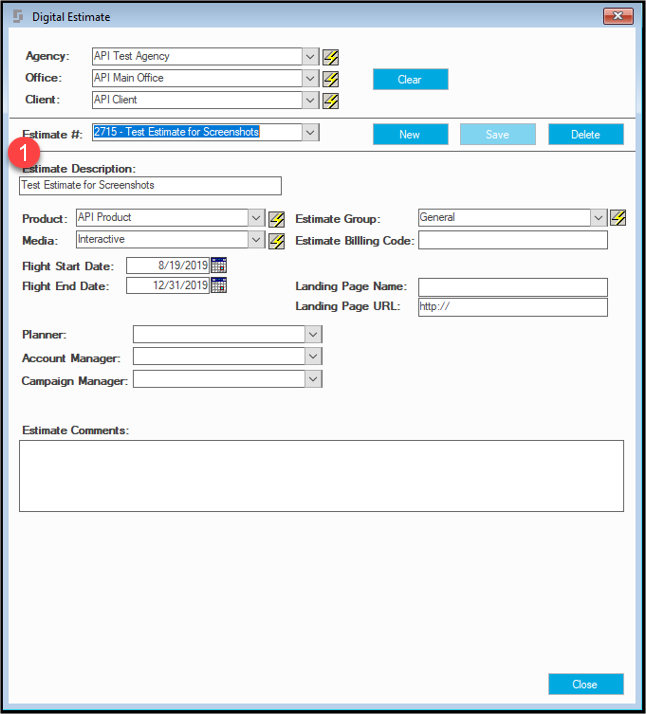
-
-
Create a campaign in Basis and include the Strata Estimate ID.
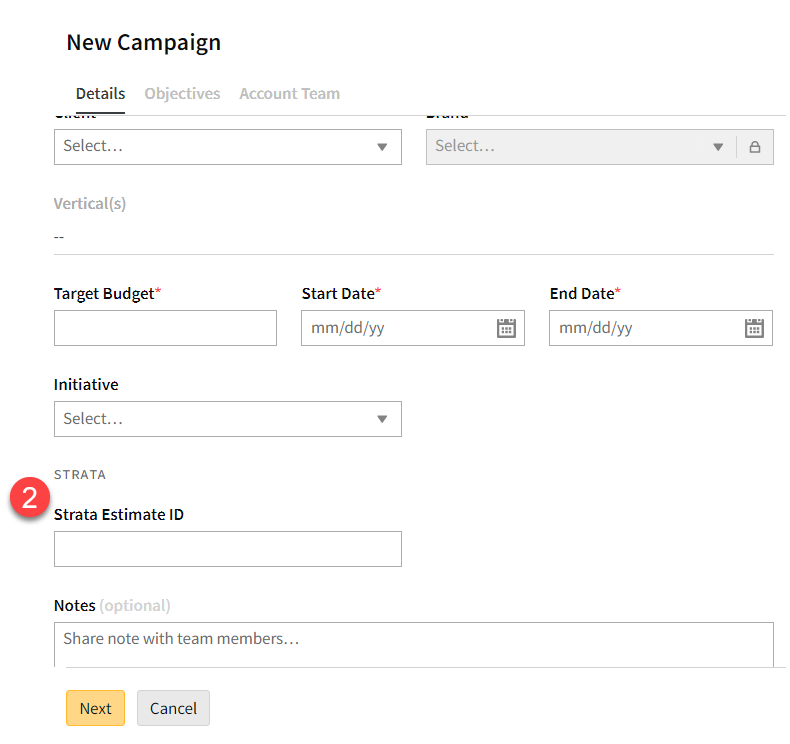
The Strata Estimate ID is not required until approval, so you can create your media plan before you have the Strata Estimate ID and edit the campaign details later.
At approval, the Strata estimate ID is confirmed. The media plans are sent directly to Strata and each line item creates a placement in their system.
Selecting a Strata Market
Select a specific DMA market for your line item in Basis and have it flow directly to Strata.
Strata markets are available after you have added a line item to your campaign's media plan or revision.
The st plmnt ID and st market fields are not available until you enter the Strata Estimate ID.
To select a Strata market:
-
From your line item, select one of the following options from the st market field. Options for market include:
-
No Market (default): No market information is sent to Strata. You can also use this option to clear any market previously selected.
-
Use Market in Strata: The market selected in Strata is used, regardless of the market selected in Basis. For example, if you create and export a line item, then set up the market as Akron in Strata, if you create a revision, you can select this option to so you don't have to set up a market in Basis.
-
Strata Markets (listed alphabetically): Any market available in Strata can be used for this client.
Only one Strata market can be selected.
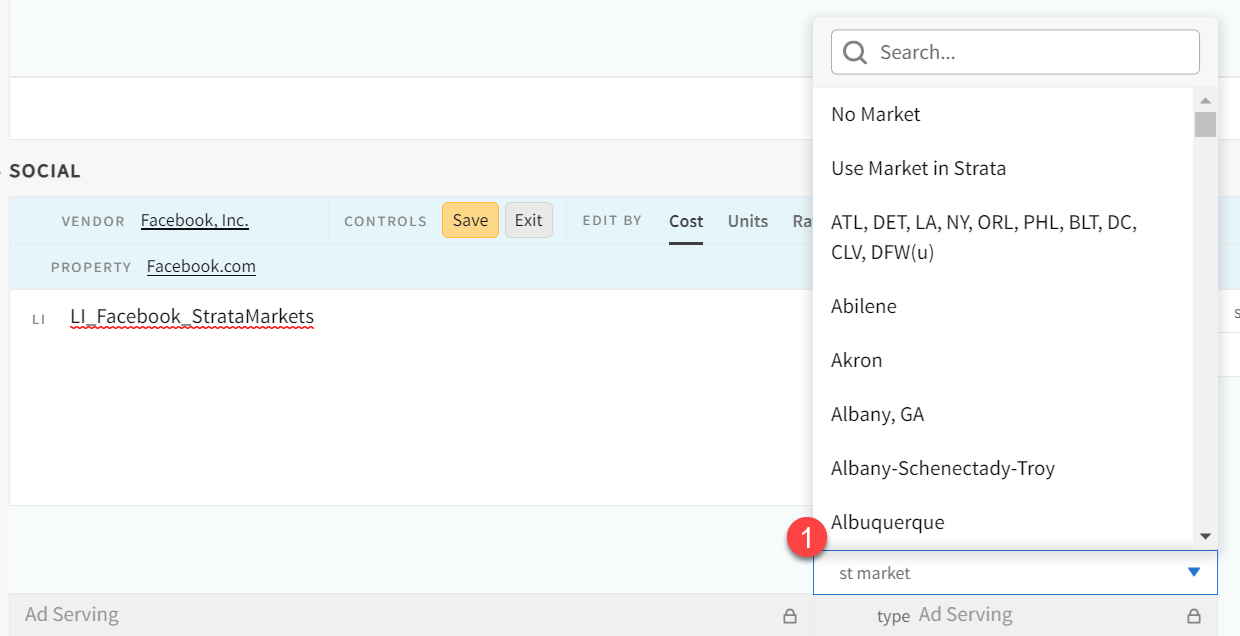
-
-
The selected market appears as st market in the line item.
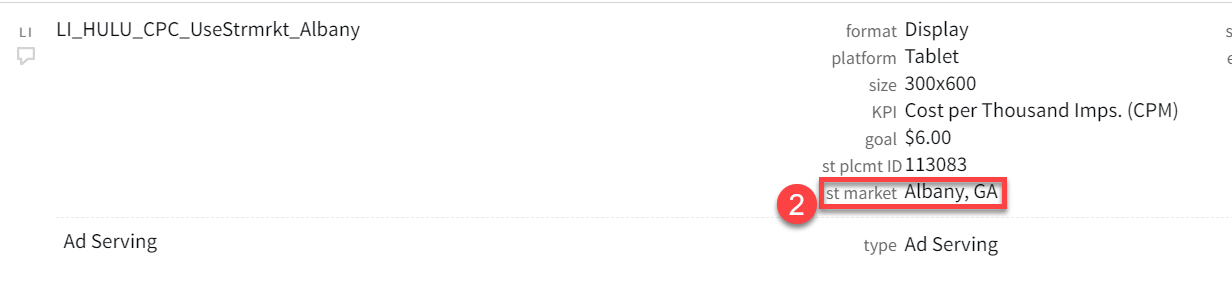
Do not change the Strata Market Name in Strata if possible. If you do change a market name, refresh your browser and allow time for the Basis-Strata integration to link.
Exporting from Basis to Strata
When you’re ready to create a financial obligation, and your media plan is ready for approval, send your Basis media plan to Strata.
If a line item includes a vendor that is not linked to a Strata vendor, the export won't be allowed. Hover over the Export to Strata checkbox on the media plan approval page to see which vendors require linking.
To export your plan to Strata:
-
Go to your campaign, then open your media plan.

-
Select Actions > Approvals.
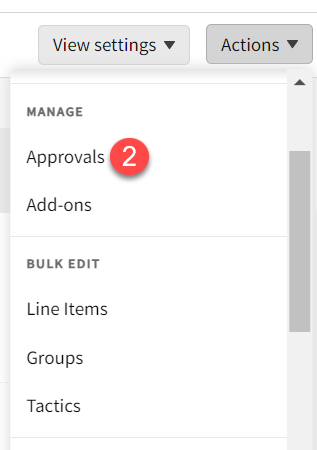
-
From the Approve Plan modal, select Export to Strata. A Strata Estimate ID is required for this option to be enabled.
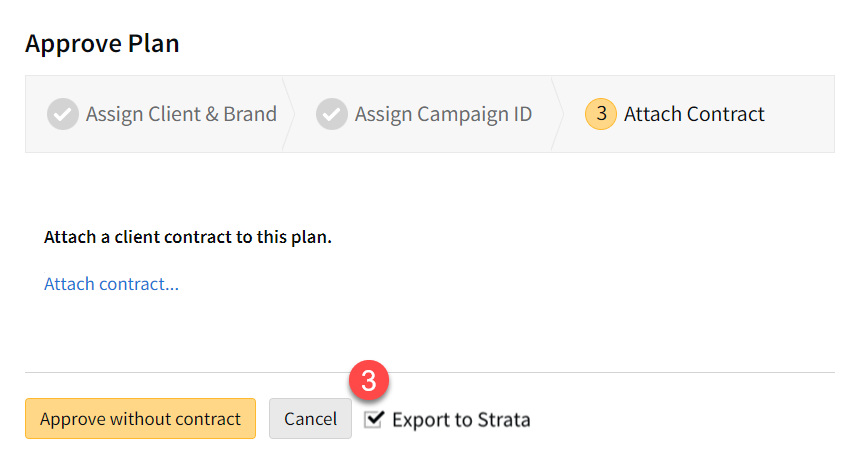
If there are any issues with exporting, exit the Approve Plan modal, then correct the issues. If you don't see your changes reflected, refresh the page.
-
Finish the approval process.
-
After the media plan is approved, a placement is generated for each order and ad server. For example, Hulu and Campaign Manager 360 are each assigned a Strata placement ID (st plcment ID). The st plcmt ID corresponds to the Strata placement ID within Strata. This eases reconciliation by allowing users an easy to recognize ID to align Basis to Strata.
After export, the st plcmt ID appears in the line item.

Billing in Strata
After the media plan is approved in Basis, data is automatically sent to Strata. When updates or revisions are made in Basis, all revised placements are exported to Strata with a revised placement status.

Approved placement lines are ready for client reconciliation.