Adding Line Items to a Campaign
![]()
Check out our AdTech Academy Course to learn more!
After you create a campaign, you can add Direct, Search, Social, and DSP line items to it. The steps below apply to any source that you add to your media plan.
See Importing Media Plans for details on how to add line items using the Import Media Plan option.
For additional information about DSP line items, see Adding DSP Line Items.
To add line items to a campaign:
-
Go to Main Menu [
 ] > Campaigns.
] > Campaigns. -
Select the campaign and media plan.
-
Add properties to your plan. After adding a property, you can add a new line item to that channel.
You do not need to add properties for DSP plans.
-
Click Edit from the plan's Controls to enable Edit mode.
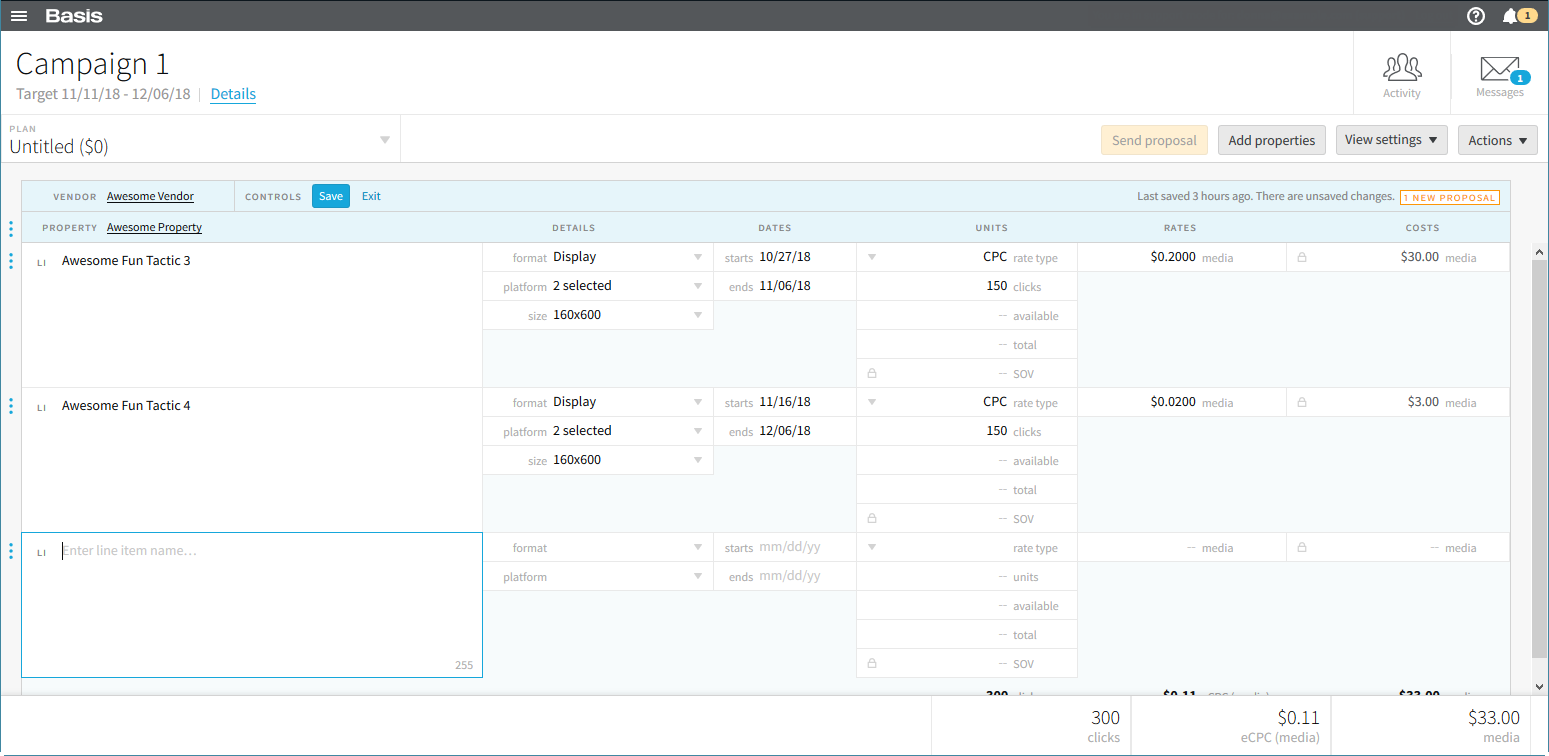
-
Select Options > Add line item to the left of Property.
-
Enter the applicable line item fields:
- Line Item Description
- Details
- Dates
- Units
- Rates
- Costs
-
Enter the applicable Ad Serving fields:
- Units: est imps
- Rates: ad serv
-
Click Save.
-
Click Exit to leave Edit mode.
Search, Social, Direct planning and analytics follow identical workflows including Negotiations, RFP, Approval, IO, and Revisions.
Basis shows ad server information under the line item. In planning overview, the default view has the ad server available. Select View Setting > Ad serving to hide the details under the line item.