Sending an RFP
![]() Check out our AdTech Academy Course on the RFP process!
Check out our AdTech Academy Course on the RFP process!
The Request for Proposal (RFP) invites vendors on a campaign by sending the proposed campaign goals and objectives. Basis captures, organizes, and communicates the RFP information. Basis account team members and vendors receive notifications of the RFP, proposal information, and status. In Basis, the buyers and vendors create the proposed line item details, which include the Format, Platform, and Ad Sizes and associated costs.
A buyer with Planning permissions sends the RFP requiring the contact and collaborator recipients. Basis auto-populates the RFP Overview from the Campaign Details.
With flexible vendor messaging, you can now start conversations with vendors using the message center without using the RFP feature first. See Campaign Messages for more information.
To start an RFP conversation with a vendor:
-
Go to Main Menu > Campaigns.
-
Select the campaign and media plan.
-
Select Add > Direct.
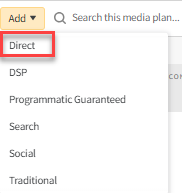
-
Select Add Properties to open the Inventory Directory.
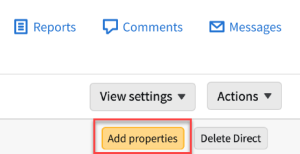
-
On the Property tab, select Add [
 ] to add a property.
] to add a property.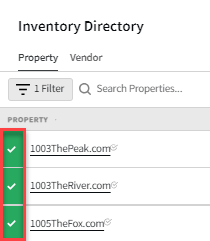
-
Select the contacts that you want to send a request for proposal to.
You can edit your selections later, or you can skip this step by selecting Add to plan without a contact.
-
Select Add to plan.
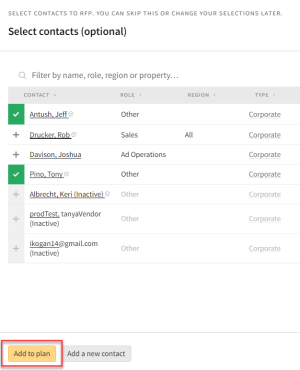
-
Optional: Select the vendors and contacts that you want to include in the Vendor tab.
-
Select Close [
 ] to exit the Inventory Directory and return to the media plan.
] to exit the Inventory Directory and return to the media plan. -
Select Actions > RFP to configure the RFP.

-
Select the vendors and review the RFP.
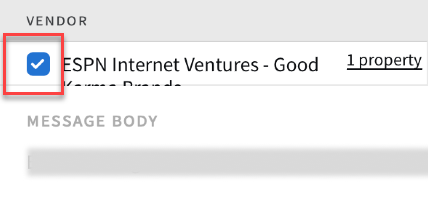
-
Select Send RFP.
-
Select Messages to open the message center and locate and start an RFP conversation.
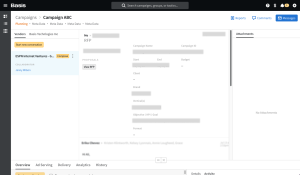
The vendors receive an email invite to create a Basis account to review and respond with the buyers.
For a custom message, you send a separate RFP. The vendor user receives the message in their own email or through the Basis messages center.
The vendors sign in and review the RFP details, they respond with proposed line items, and they modify or create line items on a separate proposal. The line items include the vendor’s Properties and the Target, Details, Dates, Units, Rates, and Costs. The vendors submit the new proposal back to the buyer with applicable attachments.
RFP Message Submittal
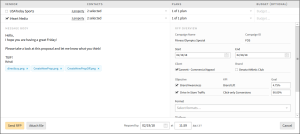
| RFP Required Fields |
|---|
|
Vendor/Property (enable) |
|
Contacts/Collaborators (enable) |
|
Plans (enable) |
|
RFP Overview Start date (auto-populated) End date (auto-populated) |
| RFP Optional Fields |
|---|
|
Budget (free-form entry) |
|
Message Body (free-form entry) |
|
RFP Overview Client (enable) Brand (enable) Vertical(s) (enable) Objective/KPI/Goal (enable) Goal (free-form entry) Format (drop menu) Platform (drop menu) Ad Size(s) (drop menu) |
| Attach file button |
| Download attachments icon |
| Respond by date and time |
Turning on the Objective, KPI, or Goal shows the data to the vendor in the RFP message. Modifying the Goal doesn't change in the campaign details. The modified Goal only appears in the RFP. Modify the Goal (along with the Objective and KPI) under the campaign details under the Objectives tab.