Creating a Report Schedule
Create a report schedule to generate reports on a regular basis for a defined period of time. You will receive an email that contains a link to the report when it's ready.
Basis supports up to 30 active report schedules by default for your organization. Contact your Customer Success Manager for more information about scheduled report limits.
When a campaign exceeds the maximum number of groups/tactics, the DSP report selections are not available. The maximum number of groups is 50. The maximum number of tactics is 1000.
To create a report schedule:
-
When you're creating a new report, select Create Schedule to set up a recurring report.
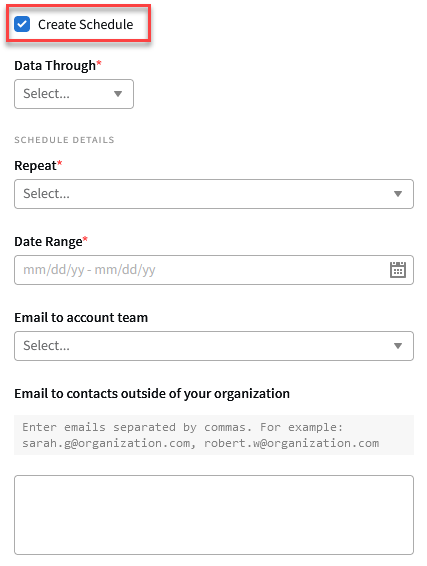
-
Select the time period that the report pulls data from on the Data Through menu.
All report dates and times are in Eastern Time.
-
From the Repeat menu, select how frequently you want to generate the reports:
-
Daily
-
Weekly
-
Monthly
-
-
Select the Date Range to define how long the report schedule should run. There are limits to the total number of reports that a schedule can generate. If the Repeat and Date Range settings create a schedule that will produce more reports than these limits allow, the report schedule will fail:
-
92 daily reports maximum
-
52 weekly reports maximum
-
12 monthly reports maximum
-
-
Select the team members who receive alerts when the reports are ready. When the reports are ready, these contacts receive a link to the report. This link is valid for 72 hours.
-
Select Email to account team to add members from your organization.
-
Enter external contacts and other email addresses in the Email to contacts outside of your organization text box. Separate email addresses with commas.
-
-
Enter any other required report details and select the scope if necessary.
-
Select Create to save the report schedule. It appears alongside other reports on the main Reports modal. Select the report schedule to view all of its generated reports to date as well as the number of reports remaining. From the report's Options [
 ] to copy, delete, or pause a report schedule.
] to copy, delete, or pause a report schedule.Scheduled reports are typically sent to the reporting queue around 12:00 PM Central Time to make sure that previous day's data has been received and processed before the report is generated.
