Deal Groups
Deal groups are collections of related deals from many different publishers. For example, a deal group named Live Sports includes deals that target live sports video inventory. Other examples include Allows Political - OTT/CTV Only, High CTR - All Deals, and News - Display - All Deals.
Find deal groups on the Private Marketplace tab in the Inventory Directory.
There are two types of deal groups, curated deal groups and My Deal groups:
-
Curated Deal Groups are created by Basis to make it easier to target premium inventory relevant to your campaigns. Select a curated deal group’s name to see which deals it includes along with other details.
-
My Deal Groups are custom groups created by your organization that can include both curated deals and private deals.
You can change the deals in your organization's custom groups at any time, and Basis regularly updates curated deal groups. Whenever a deal group changes, any tactics that target the group immediately start targeting the new deals.
You can also create deal groups when you’re setting up a tactic by selecting Save Selected Deals to Deal Group after adding deals to the tactic.
-
On the Main Menu [
 ], select Inventory Directory.
], select Inventory Directory. -
On the Private Marketplace tab, select My Deal Groups.
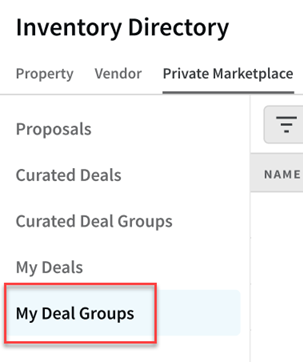
-
Select Create new group.
-
Enter the Deal Group Name and Description, then select Next.
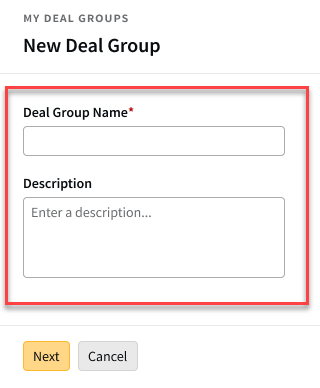
-
Select the deals that you want to add to the group. See Finding Deals for more information.
You must select at least one deal to save the group.
Programmatic guaranteed (PG) deals cannot be added to deal groups, and deals for digital out-of-home (DOOH) inventory cannot be added to a group that also has non-DOOH deals.
-
Review the deals on the Selected tab, then select Save to create the deal group.
-
Edit the tactic that uses the deals that you want to save as a group.
-
Select Main Menu [
 ] > Campaigns.
] > Campaigns. -
Select the campaign and media plan.
-
From the tactic's Options [
 ], select Edit.
], select Edit.
-
-
Review the deals on the Private Marketplace tab. Add or remove deals until you have the setup that you want to use. See Private Marketplace (Tactic Editor) for more information.
-
Select Save Selected Deals to a Deal Group.
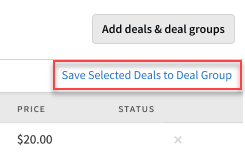
-
On the New Deal Group modal, enter the Deal Group Name and Description, then select Next.
-
Review the selected deals. To change the deals in the group, add or remove deals on the Curated Deals and My Deals tabs.
-
Save the deal group.
When viewing a deal's details, you can add it to your organization's deal groups by selecting Add deal to groups.
-
On the My Deal Groups tab in the Private Marketplace, select the name of the deal group that you want to edit.
-
To change the name or description of the deal group, select Edit on the Details tab.
-
Edit the Name or Description, then save your changes.
-
To remove a deal group, select Archive. Archiving a group hides it from the list of deal groups and removes it from targeting for any tactics that used that group.
-
-
To add or remove deals from the group, select Edit on the Deals tab.
-
Find and select the deals that you want to add to the group.
-
Remove any deals that you want to remove from the group.
-
Select Save to apply your changes.
-